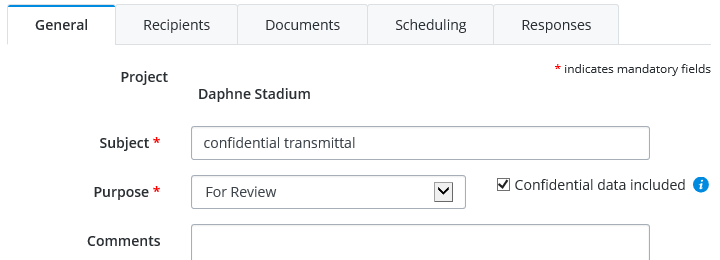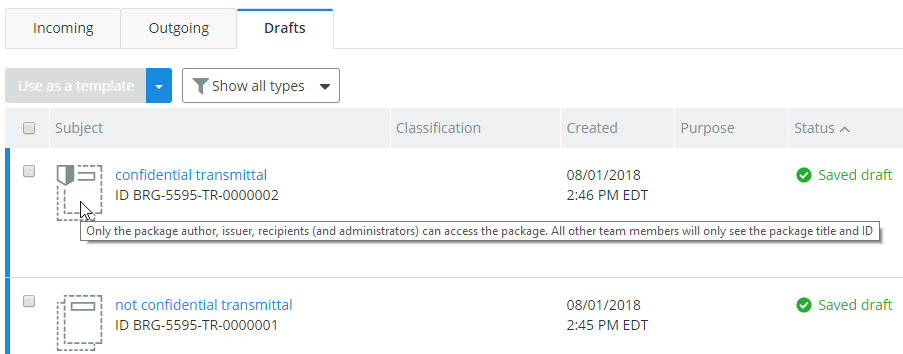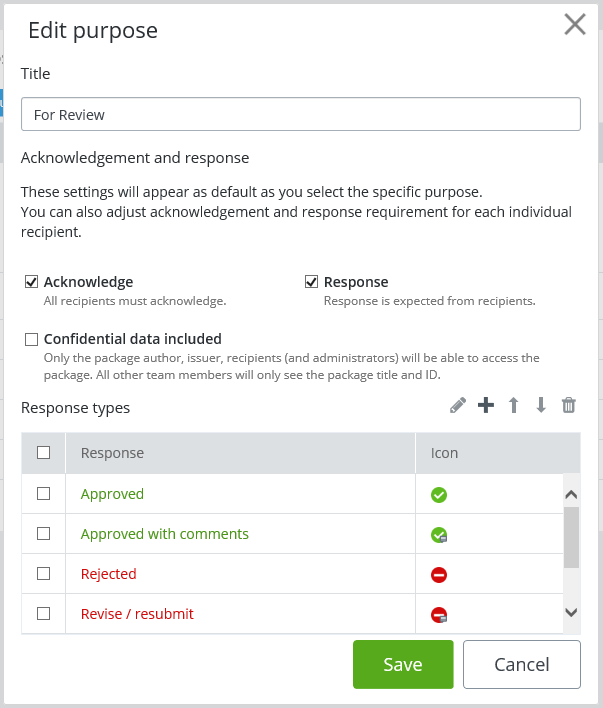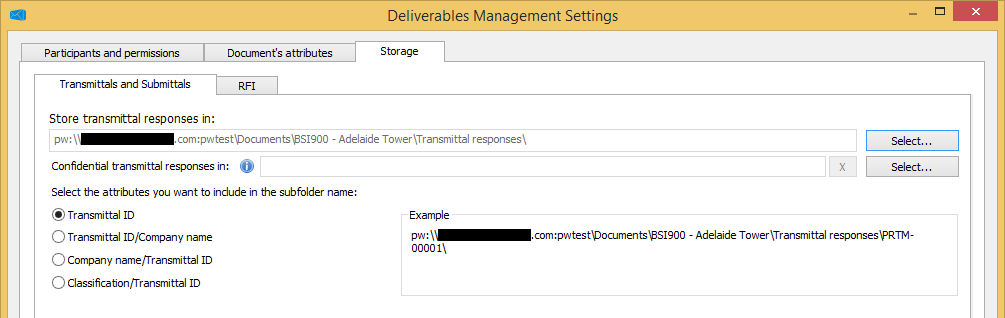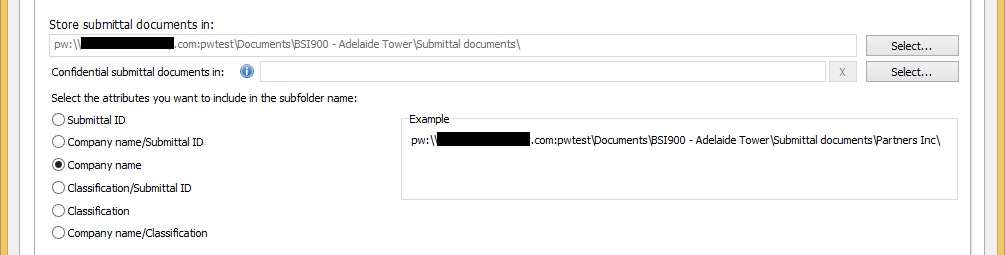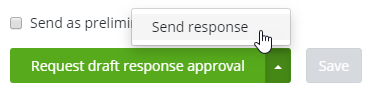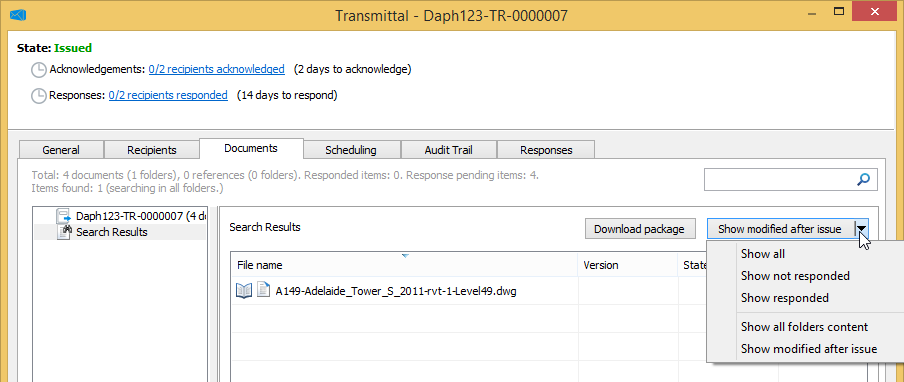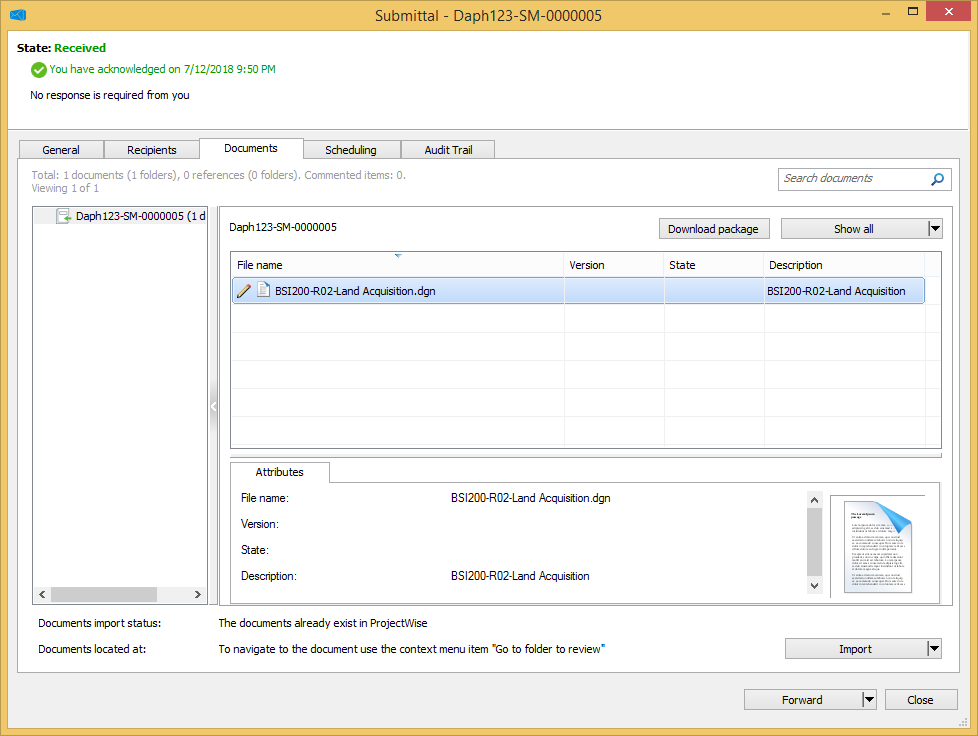New in ProjectWise Deliverables Management CONNECT Edition Update 4.1
- Marking Transmittals as Confidential
- New Storage Locations for Confidential Transmittal Responses and Confidential Submittals
- Sending RFI Responses for Internal Approval Before Sending Final Response
- Marking One Person as the 'Consolidator' of Additional Responses for RFIs
- Additional RFI Attributes Are Now Available in ProjectWise Explorer
- New Response 'Due Date' Settings for Transmittals and RFIs
- New Filter for Outgoing Transmittals That Shows Which Documents Have Been Modified ('Show modified after issue')
- ProjectWise Documents from Internal Submittals Are No Longer Automatically Imported Upon Acknowledgement
See below for details.
Marking Transmittals as Confidential
The author of a transmittal can now mark the transmittal as confidential. This ensures that only the transmittal recipients (including additional reviewers and delegate responders) will be able to open it, while other team members will just see a record of it (name and ID) in their list of incoming submittals and will not be able to open it. (The administrator and the transmittal author and issuer will always be able to open it.)
You mark a transmittal as confidential by turning on the setting, Confidential data included, on either the General tab or the Recipients tab of the transmittal draft, from either ProjectWise Explorer or the portal.
Transmittals that are marked as confidential will have a shield icon on top of the normal package icon.
Confidential incoming submittal in ProjectWise Explorer:
Confidential transmittal draft in the portal:
In a related change, the administrator can now turn on the Confidential data included setting as needed in each purpose in the portal settings, so that applying a purpose (with this setting on) to a transmittal automatically marks that transmittal as confidential.
See:
New Storage Locations for Confidential Transmittal Responses and Confidential Submittals
With the introduction of confidential transmittals, you can now define a separate import storage location for confidential transmittal responses and confidential submittals. There is no import storage location defined for either of these by default. You can either define these new locations or leave them undefined. If you define these locations, then confidential documents will be automatically imported to the specified location, just like non-confidential documents. If you do not define these locations, then confidential documents will not be automatically imported, however they can still be manually imported, at which time you will be prompted to select a storage location for the documents you are importing. (The default import location for non-confidential transmittal responses and submittals remains the same.)
Import storage locations are set in the Deliverables Management Settings dialog (Storage > Transmittals and Submittals) for the associated work area.
Click the Select next to the Confidential transmittal responses in field to set the import storage location for attachments to incoming responses for confidential transmittals:
Click the Select next to the Confidential submittal documents in field to set the import storage location for documents in incoming confidential submittals:
Sending RFI Responses for Internal Approval Before Sending Final Response
You can now send your RFI response to another internal participant for review and approval, before the response is sent to the RFI author. The internal reviewer can either approve or reject your response. If they reject your response, the response is sent back to you to make changes, after which you can either send your response to the RFI author, or send it back out again for internal review. If the internal reviewer approves your response, the response is then automatically sent to the RFI author.
To enable this functionality, there are two new settings that must be turned on.
First, you must turn on the RFI project setting, Request RFI draft response to be reviewed and approved prior to sending it back to RFI author.
Then, you must turn on the permission Approve RFI response for each internal participant you want to have that capability.
When the 'Request RFI draft response...' setting is on, your incoming RFIs will have two options, 'Send response' and 'Request draft response approval'. When this setting is off, you will only have the 'Send response' option. When you select 'Request draft response approval', only internal participants who have the 'Approve RFI response' permission turned on will be listed as possible approvers. Also, when the 'Request RFI draft response...' setting is on, sending your response for internal approval is considered optional but recommended, therefore you will get a warning if you send the response to the RFI author without having it internally approved first.
See:
Marking One Person as the 'Consolidator' of Additional Responses for RFIs
When inviting additional internal participants to respond to an RFI you received, you can now mark one of those responders as the Consolidator (meaning the consolidator of additional responses), so that the other additional responders will send their responses to the consolidator, who will then combine those additional responses into a single response to send back to you (the original RFI recipient).
If you select multiple additional responders and do not mark one as the consolidator, then all responders will have the same response due date. If you mark one of the responders as the consolidator, then the consolidator's due date will be 2 days later than the other responders' due date (giving the consolidator time to combine the other responses into a single response).
If you select multiple responders and do not mark one as the consolidator, then your name will appear in the Respond to field for all of the responders on the Additional responders tab. If you marked one of the responders as the consolidator, then your name (the name of the original RFI recipient) will appear in the Respond to field for the consolidator, and the consolidator's name will appear in the Respond to field for the other additional responders.
See:
Additional RFI Attributes Are Now Available in ProjectWise Explorer
Question and response RFI attributes were added to the portal settings in Update 4, but they were only visible when creating or opening an RFI from the portal. In this release, they are now also visible when creating or opening an RFI from ProjectWise Explorer.
New Response 'Due Date' Settings for Transmittals and RFIs
In the portal settings you can now configure the default response period for new transmittals and RFIs. You can also turn on an option that will automatically reset the RFI response due date if the RFI author rejects the RFI response.
See:
Configuring Default 'Due Date' Settings for Acknowledgements and Responses
New Filter for Outgoing Transmittals That Shows Which Documents Have Been Modified ('Show modified after issue')
In ProjectWise Explorer, for outgoing transmittals, you can select a new filter called Show modified after issue on the Documents tab to show which documents have been modified (attributes changed, content changed, new version created) since the transmittal was issued. This lets you quickly determine whether you need to create and issue a new version of the transmittal, in order to send the documents that have been updated since you issued the original transmittal.
ProjectWise Documents from Internal Submittals Are No Longer Automatically Imported Upon Acknowledgement
Starting with this release, ProjectWise documents will no longer be automatically imported into the datasource upon acknowledgement if the submittal is an internal submittal sent from this datasource. Any non-ProjectWise documents in the internal submittal will still be imported upon acknowledgement.
To indicate that the ProjectWise documents do not need to be imported, the Document import status field for this type of submittal now says "The documents already exist in ProjectWise".
Also, the Documents located at field now says "To navigate to the document use the context menu item 'Go to folder to review.'"