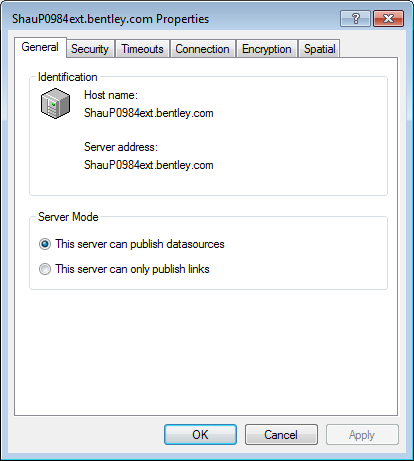Viewing Server Properties in ProjectWise Administrator
Using the Server Properties dialog you can view and modify various ProjectWise server settings. Depending on the server installed, you can modify properties of ProjectWise Design Integration Server, ProjectWise Caching Server, or ProjectWise Gateway Service.
Note: When ProjectWise Administrator is installed on the same computer
as
ProjectWise Design Integration Server,
ProjectWise Caching Server, or
ProjectWise Gateway Service, the server's
computer name is automatically registered and displayed when you open ProjectWise Administrator on that computer. To access a ProjectWise Design Integration Server,
ProjectWise Caching Server, or
ProjectWise Gateway Service that is not
displayed in ProjectWise Administrator, you may need to register the host
name or IP address of the computer on which your ProjectWise server is installed.