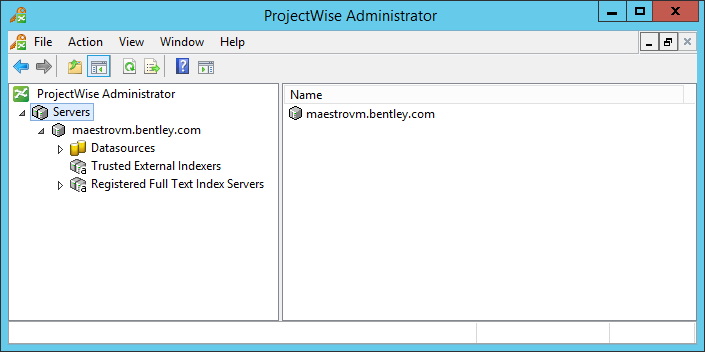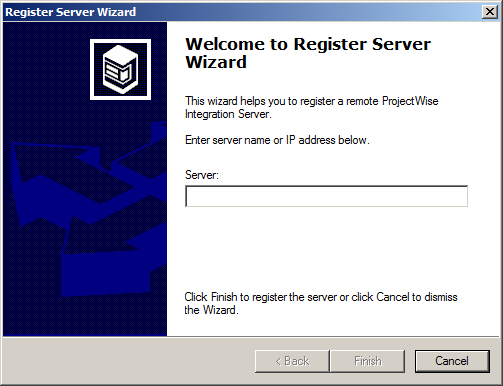Registering Servers
In ProjectWise Administrator, you may need to register a ProjectWise server in order for it to display under the Servers node.
Datasources display under the server on which they exist, and by default ProjectWise Administrator only displays the ProjectWise servers that are registered and whose services are currently running. When ProjectWise Administrator is installed on the same computer as ProjectWise Design Integration Server, ProjectWise Caching Server, or ProjectWise Gateway Service, the local computer name is automatically registered and displayed when you open ProjectWise Administrator on that computer.
To access a ProjectWise server that is not currently displayed in ProjectWise Administrator, you can either:
- configure
ProjectWise Administrator to display both
registered and unregistered
ProjectWise servers
or
- register the computer on which your ProjectWise server is installed.
When you configure ProjectWise Administrator to display both registered and unregistered ProjectWise servers, then all ProjectWise servers in the network that are detected and running are displayed. If the server you want to access still does not display in ProjectWise Administrator, then you will need to explicitly register it. Once registered, you can view and/or modify that server's properties, create new datasources on it, or administer that server’s existing datasources.
To Register a ProjectWise Server
- In
ProjectWise Administrator, right-click the
Servers node and select
Register Server.
The Register Server Wizard opens.
- Enter the fully qualified domain name or IP address of the computer on which the ProjectWise server is installed and running and click Finish.
The name of the server displays under the list of servers.
To Control the Display of Unregistered ProjectWise Servers
- Right-click the
Servers node and leave the menu open.
The status of the List Only Registered Servers option controls whether all available ProjectWise servers display in ProjectWise Administrator, or only the registered servers.
When on (default - there is a check box next to it), only the ProjectWise servers that you have registered display.
When off, all available ProjectWise servers (registered and unregistered) display.
- To turn List Only Registered Servers off or on, just select the option.