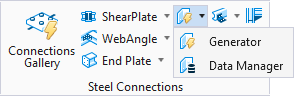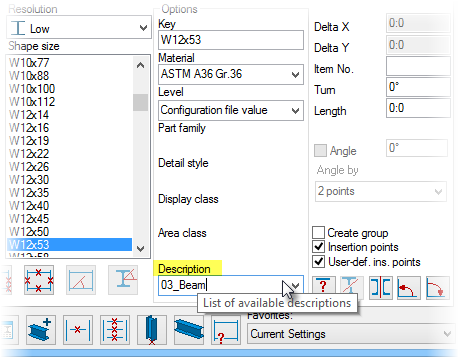Auto-Connect tools
There are two important tools in the Auto-Connect utility:
- Generator allows placing of all of the connections into the model.
- Data Manager is where all the rules are stored for each project. For instance, the list of materials used in the project, the range of shape sizes using a particular connection, which templates create the connections and so on. All of these rules are stored in projects and Data Manager is used to make changes to projects.
First, if all records are prepared in advance using Data Manager, then the application, when scanning the model, automatically places all the connection with little or no input from you. This is useful for separating the task to have one person enter data for all connecting members while someone else works on the model.
The second way Generator works is by prompting you for information on each connection as it scans the model. For this to work, the connection databases must be setup properly in the project you have selected. The connection databases are found in the Connection Data tab of the Data Manager (The Shearplate, Baseplate, Endplate and Web(clip)angle). With these databases available, Generator scans the model, prompts you for basic information, creates connections for all similar member connections (if desired), and finally writes the information about member connections to the records found on the Record Setup tab of the Data Manager.
Shape Descriptions
Auto-Connect works through its recognition of the shapes used in the model.
Because Auto-Connect recognizes the shapes through their description settings, it is very important that you place shapes into your model with descriptions assigned.
- While inserting the shape in your model, from the menu, choose the description immediately.
- If the shape is already inserted, select the shape and right-click. Select PS Properties and then on the dialog that appears, open the Assignment tab. Here you find a drop down list box that allows you to set the shapes description field.