| Project Path
|
This is where the projects are filed and from which
the stored projects are displayed. You start by selecting the project you would
like to use on this model. Use the browse button to select the project path.
Note: When working
on an imperial drawing, you will only be able to use projects that are
imperial; the same holds true for metric.
|
| Available Projects list
|
All available projects are displayed here.
|
| Connecting Member
|
Lists the connecting members available. Enables you
select connection members to place your connections on.
|
| Supporting Member
|
Lists the supporting members corresponding to the
selected connecting member. Allows you to choose which members you would like
your connecting members to be joined to.
|
| Prompt for new connections
|
When checked. decides whether you would like
generator create records for you if they do not exist or only use what has
already been defined in the project.
|
| Zoom Out factor
|
Used when generator selects two members to join. It
will then zoom to those two members so that you can have a closer look at the
connection that is about to be made. The larger the number is, the farther away
the members will be. The default value is
80.
|
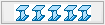 (Select All) (Select All)
|
Makes the Generator to scan the entire member and
place connections everywhere.
|
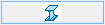 (Select On Screen) (Select On Screen)
|
Makes the Generator to connect member only in the
area selected. It then allows you to select the area you would like to have
connected.
|
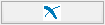 (Exit) (Exit)
|
Ends session and closes the Generator.
|
| About (Info) tool icon
|
Opens a flash dialog displaying the information of
the current Version and the last Revised date and time stamp.
|
| Status bar
|
Displays the shape loading status upon one of the
select buttons on the generator is clicked.
|
 Used to create connections
throughout the entire model by defining a few parameters in advance. Moreover,
these settings can be saved as projects and reused in other models over and
over again. The tool takes the redundant task of creating connections out of
the users hands and places them into an automated system that can be used time
and again with exacting results.
Once a project has been created properly, all of the models
connections will be placed quickly and efficiently with very little input from
the user. Another interesting feature is that, with a connection database in
place, there is no need to create records for each type of connection manually.
The generator can scan the model, prompt the user for a small amount of input
and then create, automatically, connections and connection records for all the
areas that meet the same criteria.
Used to create connections
throughout the entire model by defining a few parameters in advance. Moreover,
these settings can be saved as projects and reused in other models over and
over again. The tool takes the redundant task of creating connections out of
the users hands and places them into an automated system that can be used time
and again with exacting results.
Once a project has been created properly, all of the models
connections will be placed quickly and efficiently with very little input from
the user. Another interesting feature is that, with a connection database in
place, there is no need to create records for each type of connection manually.
The generator can scan the model, prompt the user for a small amount of input
and then create, automatically, connections and connection records for all the
areas that meet the same criteria.

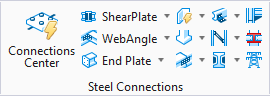
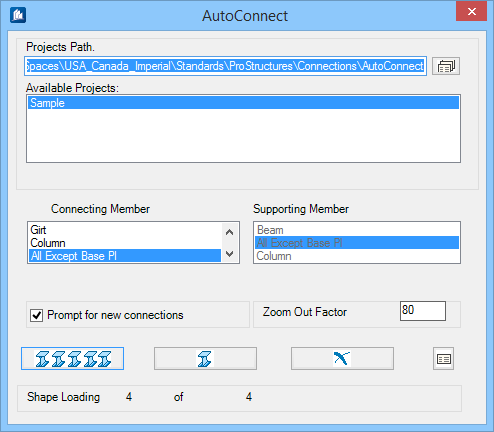
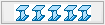 (Select All)
(Select All)
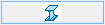 (Select On Screen)
(Select On Screen)
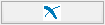 (Exit)
(Exit)