AutoConnect Data Manager
 Used to store and manage projects
where all the rules are stored for each project.
The projects
rules for example would be, the list of
materials that will be used in the project, the range of shape sizes that will
use a particular connection, what templates will be used to create the
connections and so on. All of these rules are stored in what we call projects
and the Data Manager is what we use to make changes to our projects.
Used to store and manage projects
where all the rules are stored for each project.
The projects
rules for example would be, the list of
materials that will be used in the project, the range of shape sizes that will
use a particular connection, what templates will be used to create the
connections and so on. All of these rules are stored in what we call projects
and the Data Manager is what we use to make changes to our projects.
Dialog Controls
Tool icons in Setup - the Project management area where you can select, create, copy or delete projects.Tool icons in Project Info - the Project
information area where you can set shapes and materials for this project, and
the preferences.

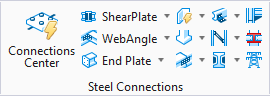
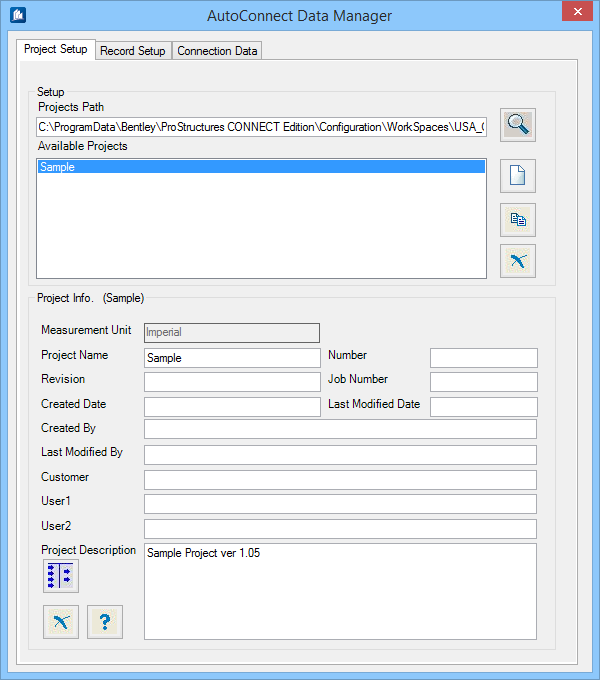
 Browse
Browse
 New Project
New Project
 Copy Project
Copy Project
 Delete Project
Delete Project
 Preferences
Preferences
 Cancel
Cancel
 Help
Help