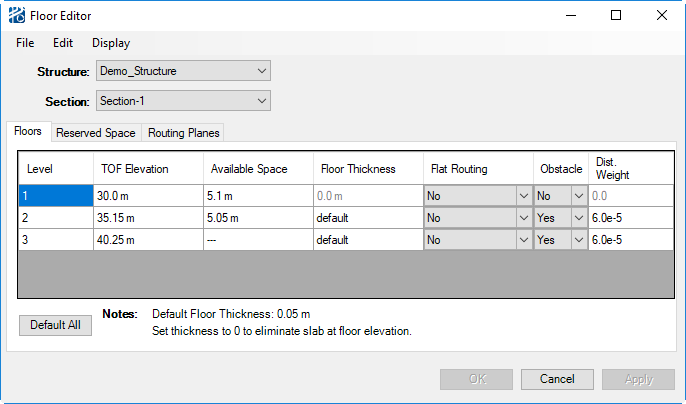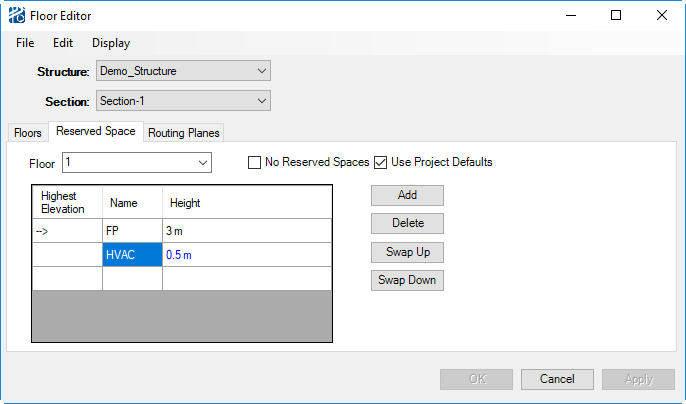Floor Editor
Because structure sections can present floors as obstacles to the AutoRouter, you can edit those floors in the Floor Editor. From the floor editor, you can edit floor, reserved space, and routing plane settings. Each of these sets of attributes are accessed by selecting either Floors, Reserved Space, or Routing Planes from the Edit selection.
Floor Variables
There are four floor values that can be edited: the thickness of the slab, flat turns, the obstacle, and the distributed weight.
Default floor thickness, flat routing, and distributed floor weight are set in the project setup (See Setup Variables).
- Floor thickness controls the graphic representation of the floor slab; when set to 0, the floor obstacle is removed.
- Flat routing is an obsolete setting.
- Obstacle can only be changed from Yes to No in this dialog. If a structure section needs any floor obstacles, both the Include Floors and the Floors are Obstacles check boxes have to be selected for that section. Unnecessary obstacles can then be removed from the Floor Editor.
- Distributed floor weight is the weight per unit area of the floor.
To change any of these default values on a floor-by-floor basis, you need to select the floor to be edited, enter the new value in the appropriate text field, and click on the Change button.
On the Reserved Space tab in the Floor Editor, you can view the default reserved spaces as set in the project setup dialog. If you do not want to use the default spaces for the current structure section, select the No Reserved Spaces check box
On the Routing Planes tab in the Floor Editor, you can customize the calculation of the routing plane offset between floors. A full description of structure routing planes can be found in "Freespace Routing Within Structures".