Layout and Settings
The OpenTower iQ Project Home page layout from top-down consists of the tool bar, the menu, and the content panel. The Tool bar (top) provides controls to access existing, or register new Towers and Projects. The menu (left) provides access to OpenTower iQ services. The Content pane varies depending upon what service or content is loaded. On the Home page, the Content pane lists general Project information.
| Icon | Name | Details | |
|---|---|---|---|

|
Portal Home Page | Returns you to the OpenTower iQ Portal Home page. | |

|
Home | Returns you to the OpenTower iQ Project's Home page. | |

|
Documents | Provides file, folder, and iModel connections management.
Features include:
|
|

|
Digital Twin | Allows you to publish, view, and manage 3D digital twin models. Includes the following features: | |

|
iModel Connector - Creates and manages data connections used to populate the iModel. See iModel Connector. | ||

|
Changes - Displays changes to a project. See Changes. | ||

|
Viewer - Opens the digital twin. See Digital Twin Viewer. | ||

|
Insight | Opens the Insight application so that you can visualize project data in the context of a 3D model. See Insight. | |
Project Information Panel
Displays the Project number, name, location, and product information, and weather information.
Project Information
Displays the Customer Name, Analysis Type , Carrier Name, Job Number, Application Id, and Application Revision Id for the Project.
Team Members
Lists the members for the Project. The Manage Members link opens Project Team Management which is used to manage Project users and their roles in the Project.
All Projects
Lists all registered Projects. You can view basic Project information in a table format, by Tower Projects, My Projects, Favorites, and Recent projects.
| Setting | Description |
|---|---|
| Tower Projects Tab | Lists all registered tower projects to which you are a member. |
| My Projects Tab | Lists all projects to which you have access. |


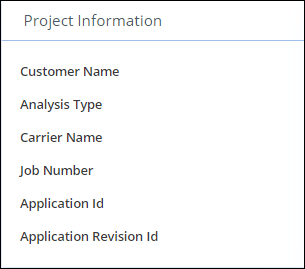


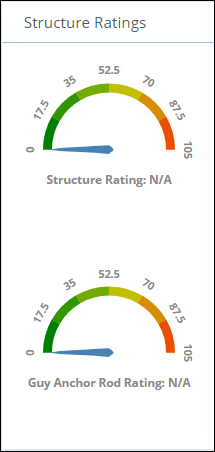


 ).
).
 (Add to Favorites)
(Add to Favorites)
 ) to search the list by entering a
string in the available text field. Click the up/down arrows to sort the
results in ascending or descending order. Filter and sort are honored based on
the column.
) to search the list by entering a
string in the available text field. Click the up/down arrows to sort the
results in ascending or descending order. Filter and sort are honored based on
the column.
