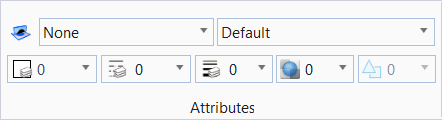Attributes
The Attributes toolbox contains controls for setting the active element attributes.
Ribbon: Home > Attributes
|
Setting |
Description |
|
Used to lock the active element template when placing an element. When on, the icon is displayed with highlighting. |
|
|
Opens the Element Templates drop-down to set the active element template, and to manage element templates using the Elements Templates dialog. |
|
|
Opens the Level drop-down to set the Active Level and the Active Level Filter, to manage levels and filters, to set the display of levels and apply filters, and to recall existing level filters. |
|
| Color |
Opens the Active Color drop-down to set the active color, and change the colors of selected elements. |
|
Opens the line style drop-down to set the active line style to the line style that is chosen. |
|
|
Opens the line weight drop-down to set the active line weight and change the line weights of selected elements. |
|
|
Opens the transparency drop-down to set the active element transparency. |
|
|
Opens the priority drop-down to sets the active element priority (2D models only), which determines how an element is displayed relative to other elements. |
|
|
Opens the element class drop-down to set the active class of element on placement. |