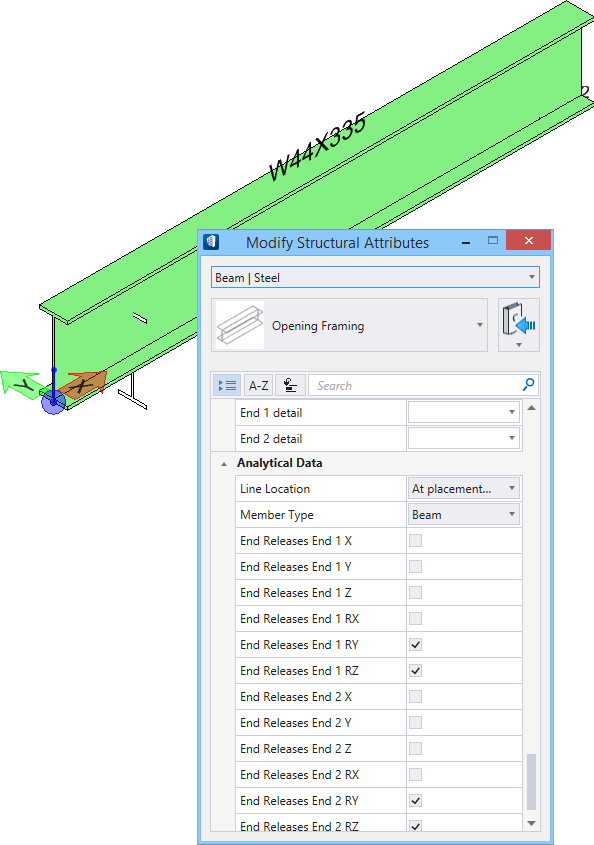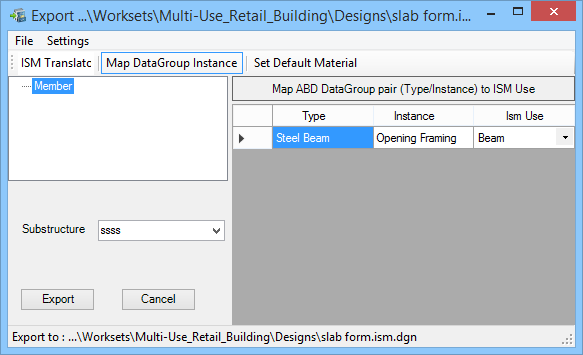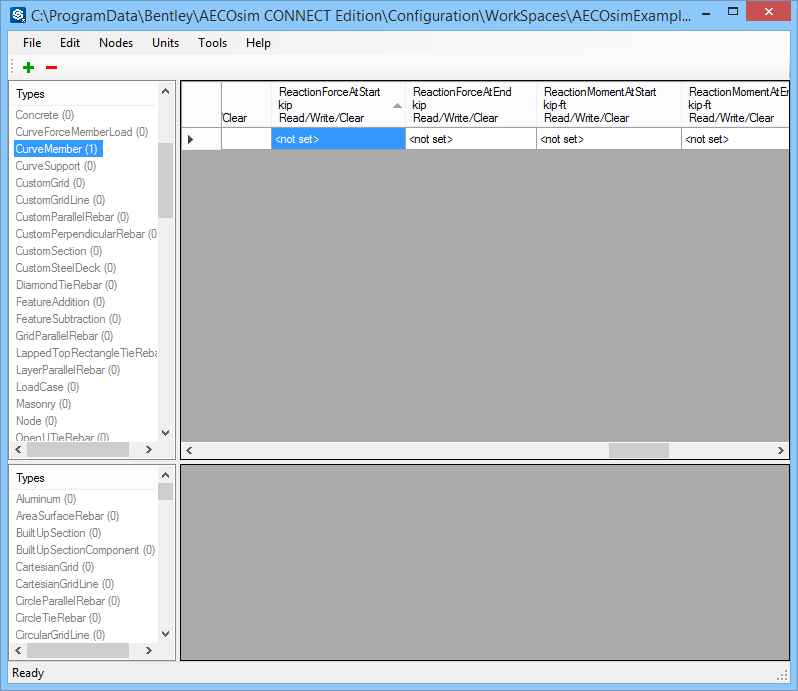To Export Reaction Forces to an ISM Repository
- Place a steel member with reaction forces defined. The reaction forces are displayed on the Property Panel in the Analytical Data settings group.
-
Select
 (
Create ISM
Repository
) from the ribbon.
(
Create ISM
Repository
) from the ribbon.
The ISM Export dialog opens.
- Click Export. OpenBuildings Designer exports the file [file name].dgn.ism into the same folder where the active DGN file is located.
Start ISM Editor , and open the exported ISM file.
-
Either:
If you have ProjectWise Explorer installed, the ProjectWise Log in dialog opens. Otherwise, a Windows file open dialog opens.
Select the ISM Editor from the Structural Synchronizer program group in the Windows Start menu.
or
Double click StructuralSynchronizer.exe in Windows Explorer, and then click Edit in Structural Synchronizer task bar.
or
Double click the ISM Editor program, Bentley.Structural.Ism.Editor.exe
- From ISM Editor, select the exported member (CurveMember) from the Types (left) panel. The member’s ISM structural data appears on the right panel. Move the horizontal scroll bar until the ReactionForceAtStart, ReactionForceAtEnd, ReactionMomentAtEnd and ReactionMomentAtEnd columns are visible. The reaction forces saved to the member in OpenBuildings Designer are maintained.