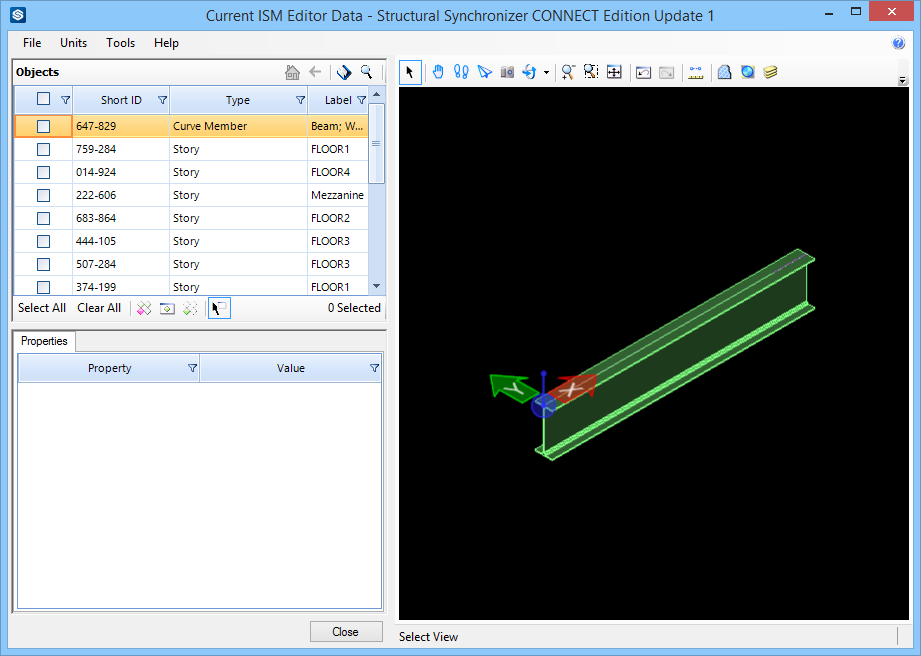To Export a New Global Origin Location to an ISM Repository
- Open an existing ISM repository in ISM Viewer. The global origin is located at the start point of the Structural member.
- Open the synchronized Structural model in OpenBuildings Designer.
-
Search for
the ribbon for the
Move ACS tool (
 ).
).
The ACS Triad becomes attached to the pointer.
- Move the pointer close to the midpoint of the member until it snaps to the Structural snap point.
- Enter a data point to accept the global origin movement.
-
Select
 (
Update ISM Repository
) from the ribbon.
(
Update ISM Repository
) from the ribbon.
The ISM Export dialog opens.
-
Click
Export.
OpenBuildings Designer exports the changes to the global origin to the existing ISM repository [file name].dgn.ism.The ISM Viewer opens.
-
Check the Curve Member object.
The Curve Member properties appear in the Properties panel. The Location property is automatically checked.
-
Select
Accept from both the
Objects panel and
Properties menu bars. Then click
Update.
The Commit Message dialog appears. Enter a change description and click OK. The changes are saved to the repository, and ISM Viewer closes. ISM Editor appears again, ready to be used again.