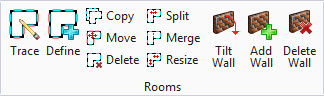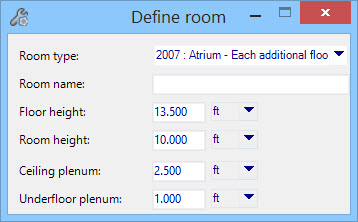Define (Room)
 Used to create the walls that
define a room selecting graphic elements that represent the room boundaries.
Above ceiling and below floor plenums can be created simultaneously. Typically,
the Define room tool is used with referenced floor plan drawings containing
selectable elements rather than PDF and image files. When the boundary element
is selected, and the tool is exited, exposed walls, partitions, virtual walls
(partitions above internal ceiling level), floor, ceiling, exposed roof and
plenum objects are automatically generated both graphically and in the room
object hierarchy of the
OpenBuildings Energy Simulator Project
Tree.
Used to create the walls that
define a room selecting graphic elements that represent the room boundaries.
Above ceiling and below floor plenums can be created simultaneously. Typically,
the Define room tool is used with referenced floor plan drawings containing
selectable elements rather than PDF and image files. When the boundary element
is selected, and the tool is exited, exposed walls, partitions, virtual walls
(partitions above internal ceiling level), floor, ceiling, exposed roof and
plenum objects are automatically generated both graphically and in the room
object hierarchy of the
OpenBuildings Energy Simulator Project
Tree.
| Setting | Description |
|---|---|
| Room type | Used to define the function of the room being defined. The Room types available in the list box are automatically determined based on the Building Type property set in the Building Properties. |
| Room name | Used to enter a name for the room. The name entered here is displayed in the OpenBuildings Energy Simulator Project Tree dialog box when the room boundary element is selected. If no room name is entered, the room is automatically named using a numeric naming pattern. |
| Floor height | Used to specify the floor to floor height of the room being traced. A default Floor height is provided, but can be overridden. Floor height is distributed between the room height and plenum heights. The sum of the plenums and room heights must equal Floor height, however Room height can exceed Floor height for rooms that span multiple stories (atria). The default Floor height is set for the project in the Defaults Manager’s Constructions Defaults. |
| Room height | Used to specify the height of the room being traced.
A default height is provided, but can be overridden.
Room height can be equal to (no plenums
specified), but can exceed
Floor height for rooms that span multiple
stories (atria). Changing
Room height changes plenum heights.
For instance, changing Room height to be less than Floor height automatically enters the height difference as the Ceiling plenum height. The default Room height is set for the project in the Defaults Manager’s Constructions panel. |
| Ceiling plenum | Used to enter a height for a ceiling plenum. A
default height is provided, but can be overridden. Changing Ceiling plenum
height changes Undefloor plenum height, but does not change Room height or
Floor height. The sum of the ceiling and underfloor plenums is always equal to
the available plenum space (Floor height minus Room height).
For instance, if Ceiling plenum height is set to zero, then Underfloor plenum height is automatically calculated to equal the available plenum space (Floor height minus Room height). The default Ceiling plenum height is set for the project in the Defaults Manager dialog box’s Constructions panel. |
| Underfloor plenum |
Used to enter a height for an underfloor plenum. A default height is provided, but can be overridden. Changing Underfloor plenum height changes Ceiling plenum height, but does not change Room height or Floor height. The sum of the ceiling and underfloor plenums is always equal to the available plenum space (Floor height minus Room height). For instance, if Underfloor plenum is set to zero, then Ceiling plenum height is automatically calculated to equal the available plenum space (Floor height minus Room height). The default Underfloor plenum height is set for the project in the Defaults Manager’s Constructions panel. |