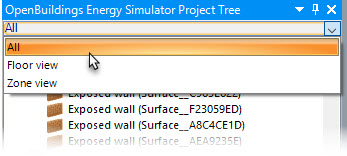OpenBuildings Energy Simulator Project Tree
Used to navigate the hierarchical structure of data objects associated with OpenBuildings Designer project buildings, to manipulate the project’s components and their properties, and to drive the Ribbon layout which provides an easy to follow workflow with tools and settings related to the actively selected project components.
By default, the OpenBuildings Energy Simulator Project Tree dialog opens docked to the left side of the application window. The OpenBuildings Energy Simulator Project Tree dialog can also be floated or docked to the other three sides of the application window.
Object properties and pop-up menusEvery object in the tree hierarchy has a specific set of properties associated with it. Double clicking on the object opens its Properties for: dialog. Each object also has a pop-up menu. Right clicking on the object opens its pop-up menu.
The following diagram summarizes the different object types and their relationships found on the OpenBuildings Energy Simulator Project Tree. Select the links to view more information about each object type:| Setting | Description |
|---|---|
| Auto hide the OpenBuildings Energy Simulator Project Tree dialog | The OpenBuildings Energy Simulator Project Tree Project Tree dialog can be temporarily hidden until
needed by clicking the
 (auto hide) pushpin icon. The
docked dialog disappears from view, and a roll-out tab appears in its place
along the same edge of the application window. Positioning the pointer over the
roll-out tab re-opens the dialog along the edge of the application window, and
remains displayed until you move the pointer away from the dialog. (auto hide) pushpin icon. The
docked dialog disappears from view, and a roll-out tab appears in its place
along the same edge of the application window. Positioning the pointer over the
roll-out tab re-opens the dialog along the edge of the application window, and
remains displayed until you move the pointer away from the dialog.
|
| Re-open tree tool | If the OpenBuildings Energy Simulator Project Tree dialog is closed, it can be opened again with the Re-open Tree tool which is found on the ribbon View tab. |
| Tree objects opened when selecting graphic elements | Selecting graphic elements that represent the individual components of the project building automatically expand the project tree and highlights the corresponding object in the tree hierarchy. This simplifies searches for specific objects, and subsequent investigations and manipulations of their properties. |
| View filters | Used to simplify the tree display by only displaying the objects that you are currently working with. Select from one of the available filters. |