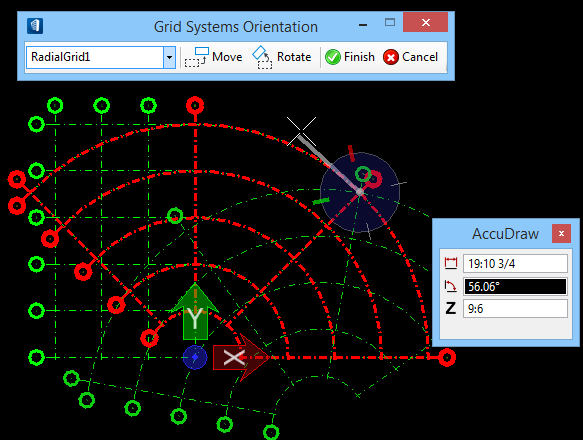To Orient Grid System Grids
The
Grid Systems
Manager tool is activate.
To orient the
selected grid definition by moving and rotating it in a desired distance and an
angle respectively.
-
Highlight to activate the grid definition from the Grid System
Settings list box to be reoriented and select
.
The Grid Systems dialog minimizes and opens the Grid Systems Orientation toolbox floating in a "temporary" working model in the top view in View 1. Referenced models are shown in gray.
-
The Grid System drop down has all grid definitions available in
the model. However, the Grid definition selected prior to initiating the
orientation command remains active.
This will be selected in the view and remain active for orienting.
- To move the grid select Move. Move the active Grid Definition by selecting two points: The behavior is similar to the Move Element command on a selection set. This two point procedure allows you to determine which points are the critical alignment points of the grid, which may not always be the Grid System's origin.
-
To rotate the grid select
Rotate.
This reorients the active Grid Definition by
selecting three points:
- The first point to enter pivot point (point to rotate about),
- The second to enter point to define start of rotation, and
- The third to enter point to define amount of rotation.
The behavior is similar to Rotate (element) command for a 3-point rotation.
Note: If you want you can numerically enter the rotation, that option is available in the main Grid Systems dialog. You may also use the AccuDraw in association with the modify commands. -
To orient other Grids, select one from the Grid System Name drop
down list.
The selected grid definition activates in the view. Repat the above steps for proper orientation.
-
When done with the reorientations, select
Finish.
Completes the Grid Orientation task, and returns to its previous state in the model view.
- (Optional) Select Cancel to undo the reorientations and return to the model view.