Grid Systems Orientation
The Grid System Orientation toolbar is used to manage Grid
System Orientation tasks.
It is opened by selecting the
in the Grid Systems dialog.
OpenBuildings Designer switches to a special edit mode, where it creates a temporary
working model to graphically display the grid definition in a view containing
the active DGN as a reference for design context. While in this mode, the
floating Grid Systems Orientation toolbar opens. It is optimized for completing
the specific task of Grid Systems Orientation. Snaps are automatically set to
Multi-snap mode in a way that works most readily for grids. Grids can be moved
and rotated multiple times. You can snap to any other part of any grid as well
as any of the project context provided in the active reference(s).


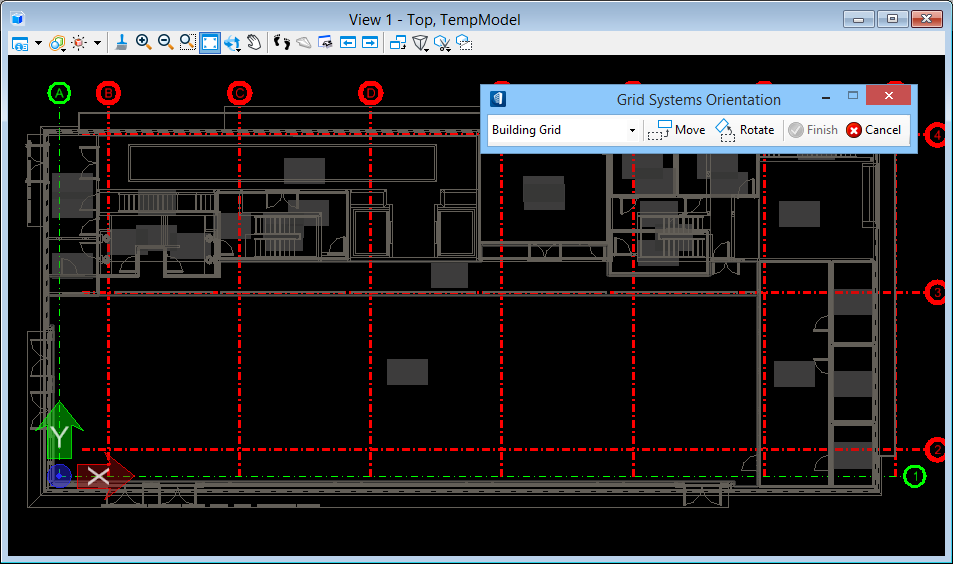
 Move
Move
 Rotate
Rotate