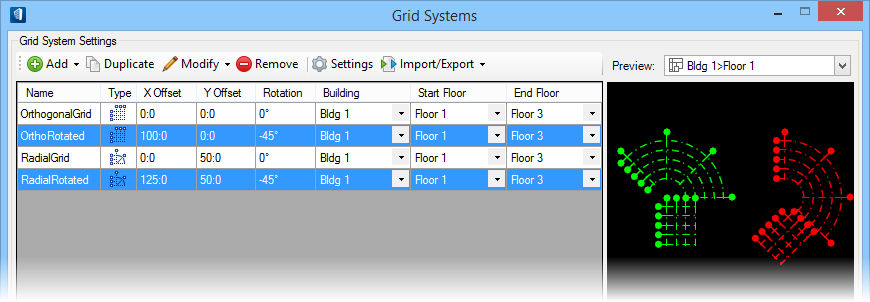To Duplicate and Rotate Orthogonal and Radial Grids
-
Select
 (
Grid Systems
Manager tool) from the Floor Selector toolbox.
(
Grid Systems
Manager tool) from the Floor Selector toolbox.
The Grid Systems dialog opens with the grids defined previously.
-
In the
Grid System Settings, select the orthogonal
grid, and then select
Duplicate.
A new grid named Copy Of OrthogonalGrid is created.
- Rename the Copy Of OrthogonalGrid to Ortho Rotated.
-
Right click anywhere on the
Grid System Settings table header row and
activate
X Offset and
Y Offset.
The X Offset and Y Offset columns appear on the table.
- Select the orthogonal copy and enter 100:0 for the X Offset property, and -45° for the Rotation property.
- From the Grid System Settings, activate the radial grid, and then select the Duplicate icon. A new grid Copy Of RadialGrid is created.
- Rename the Copy Of RadialGrid to Radial Rotated.
- Enter 125:0 for the X Offset property, and -45° for the Rotation property. The Grid Systems dialog should look like this:
-
Click
OK to save the grid system.
The Grid Systems dialog closes, and a progress bar indicates the status of the grid system.