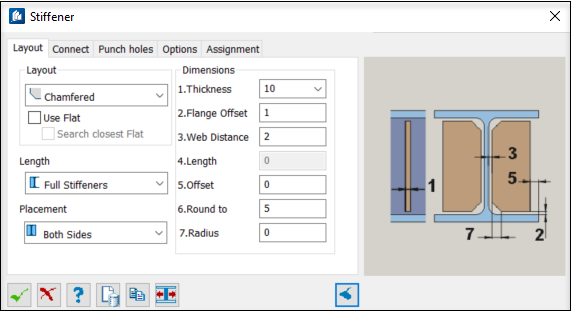OK OK
|
Closes the dialog and save your changes.
|
 Cancel Cancel
|
Closes the dialog without saving changes.
|
 Help Help
|
Opens online help.
|
 Template Template
|
Saves and retrieve (Using Templates) settings to be used on other
projects.
|
 Clone Clone
|
Shifts focus to the geometry, allowing cloning the
current structural object (stair, frame, truss, etc.) properties to match one
or more objects selected in the view.
|
 Flip Flip
|
Moves the stiffener with respect to the insertion
point. After insertion, the stiffener first is placed in the middle of the
insertion point. However, you can also align it to the upper or lower edge of
the stiffener by clicking repeatedly on it.
|
  Show /Hide
Preview Show /Hide
Preview
|
Opens or closes, respectively, a flyout panel to
display an illustration based on the tool.
|
| Favorites
|
- Current
Settings - Select when you haven't created any template and you
want to use the current settings of the dialog instead.
- Bentley/Default
- Select when you want to use the application default settings template and you
don't want to use the current settings of the dialog instead.
|
 OK
OK
 Cancel
Cancel
 Help
Help
 Template
Template
 Clone
Clone
 Flip
Flip

 Show /Hide
Preview
Show /Hide
Preview

 Used to insert stiffeners in most
shapes.
Used to insert stiffeners in most
shapes.