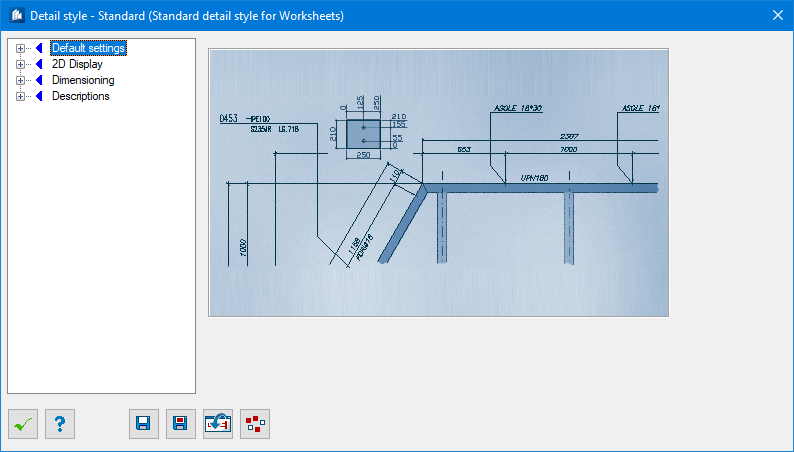Working with Detailing Styles
Detail styles are the cornerstone of the entire detailing process. They define how a part appears in the 2D detail or how the model appears as an overview. The detailing style provides you with precise control over the style of detailing. It is here that you determine what is to be dimensioned, how to dimension it, what texts to include, whether to attach position flags, and much more.
A great number of parameters are available to specify the appearance of your drawing. You can save and load these styles individually and even import or export them from other parties. Since it is possible to manage entire parameter records, you can create specific styles for specific detailing tasks (e.g. for overviews, workshop plans, life-sized displays, etc.) and just select them later.
Your main task consists of defining the suitable styles once. The program offers the option to immediately check each change using a preview feature (see DetailCenter / Preview) – until details look exactly like you want them to be for your orders.
This chapter will discuss the setting options first with an example of a detailed component at the end of the chapter. The chapters describing the detailing process also describe how to work with styles.
Saving Styles
Normally, the detailing styles are saved together with the 3D-model of the drawing. This means that you always have to save your model if the modifications of detailing styles are to be kept permanently.
In addition, there is the possibility to write a detailing style as file on the hard drive and to re-import it. It is also possible to replace only partial sections of a style.
This permits you to exchange, update or transfer the detailing styles of different models. Furthermore, you can create a collection of detailing styles and use in the model only a selection of those styles, which are required for that moment.
As the volume of a detail style considerably increased compared with earlier versions, since version 17.2 the file will only be saved as binary file with the file ending *.stx due to long loading times. All commands for loading a detail style wait for the style files in this format.
Setting up a detail style
Setting up a detail style is two-phase process:
- Create the style ( Creating a Detail Style) and define general settings using the Detail Style wizard.
- Detail style wizard to save and organize specific settings that control the appearance of your detail drawings.