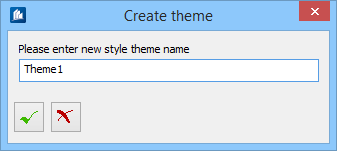To create a new style theme to organize styles in
themes:
Detail styles can be grouped together as required using detail style
themes, although a style can still be assigned to only one theme at a time.
This grouping makes it easier to organize styles in the model, but does not
affect the use of the style.
-
In DetailCenter, Part tab, select a node in Detail Style.
-
.
The
Create Theme dialog opens.
-
Type a name for the new theme name.
-
Click
 OK.
The entry then appears in the list.
OK.
The entry then appears in the list.
-
To assign styles to the theme, simply drag and drop them onto the
desired theme.
When you select a
detail style using Drag&Drop to a theme entry, that style is assigned to
the relevant theme. When you save the style, the theme is also saved, and is
automatically generated when the style is loaded in another drawing, if it is
not already available