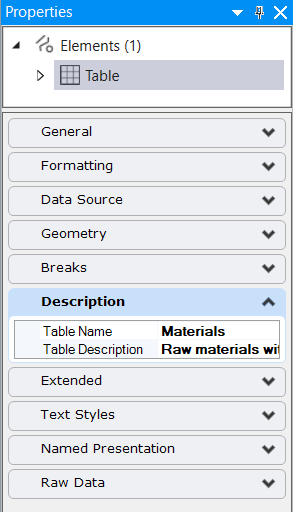Tables
You can place tables
in
MicroStation using the Place Table tool.
Once placed, you can perform following formatting operations on a table:
- Add and remove rows
- Add title row, header row, first column, last column, and footer row, which can contain different formatting then the body rows
- Break a table
- Change height and width of rows and columns
- Merge and split cells
- Change cell margins
- Set cell fill color
- Add and remove borders
- Set border color, linestyle, and line weight
- Lock the size of the table. You can also lock the width of individual columns or height of individual rows.
You can also perform following operations , once you Place a Table:
- You can define a unique Table Name and Table Description for each table. This name will display in the Description section of the Properties Dialog.
You can also place a table using the data in an excel workbook or a .csv file.
If you have a report definition created, the report can be placed as a table in your model. The content in the table is automatically populated from the report definition.
You can also place a sheet index as a table.
You may also refer to the LEARNserver course Using Tables.