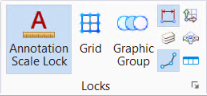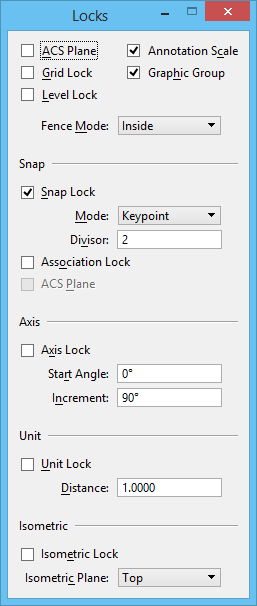Locks Dialog
| Setting | Description |
|---|---|
| ACS Plane (Lock) | Controls whether viewing operations and AccuDraw
shortcuts for <T>, <F> and <S> are relative to the
design coordinates or the ACS. It also controls whether the ACS scale will be
used (in the case where you have explicitly set a scale other than 1.0 for your
ACS).
|
| Grid Lock | If on, each data point is forced to lie on the grid.
Grid Lock, along with Master/Grid and Configuration, can also be set in the Grid category in the Design File Settings dialog ( ). |
| Level Lock | If on, you can select elements only on the Active
Level; you cannot manipulate elements that are not on the Active Level.
|
| Annotation Scale (Lock) | If on, the annotation scale is applied to any text,
dimensions, annotation cells, tags, or detailing symbols that are placed in the
model. You can set the
Annotation Scale in the
Properties
dialog.
|
| Graphic Group (Lock) | If on, any manipulation performed on one member of
a graphic group is automatically performed on all members.
If off, the member elements of a graphic group can be manipulated individually. Note: To group elements in a graphic
group, use the
Add to Graphic Group
tool in the Groups toolbox.
|
| Fence (Selection) Mode | Sets how the
fence contents are determined for element
manipulations.
Fence (Selection)
Mode is also a tool setting for the fence placement tools in the Fence
toolbox.
|
| Snap section | The Snap section contains controls that are used to determine how tentative points snap to elements. |
| Axis section | The Axis section contains controls that are used to adjust Axis Lock and related settings. |
| Unit section | The Unit section contains controls that are used to adjust Unit Lock and a related setting. |
| Isometric section | The Isometric section contains controls that determine how data points relate to the Isometric Plane. |