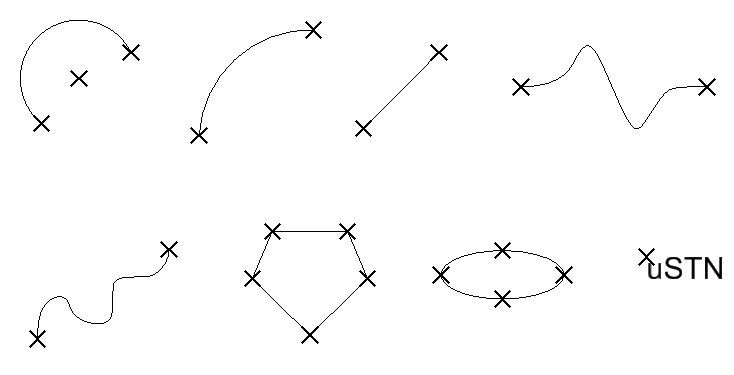| Snap Lock |
If on, tentative points are forced to snap to nearby elements. Snap Lock is automatically turned on when Association (Lock) is turned on.
|
| (Snap) Mode |
Sets the manner in which tentative points can be snapped to elements or used to constrain elements.
- Nearest: Tentative points snap to the closest points on elements.
- Keypoint: Tentative points snap to pre-defined keypoints on elements.
- Midpoint: Tentative points snap to the midpoints of elements and segments of elements.
- Center: Tentative points snap to the centers and centroids of elements.
- Origin: Tentative points snap to the origins of cells.
- Bisector: Tentative points snap to the midpoints of entire elements.
- Intersection: Tentative points snap to intersect another element with the point of intersection at its starting or ending point.
- Tangent: Tentative points snap to be tangent to another element.
- Tangent Point: Tentative points snap to be tangent to another element at a specific point.
- Perpendicular: Tentative points snap to be perpendicular to another element.
- Perp Point: Tentative points snap to be perpendicular to another element at a specific point.
- Parallel: Tentative points snap to be parallel to another element.
- Point Through: Tentative points snap to pass through a particular point on the design plane.
- Point on: Tentative points snap to constrain an element to begin or end on an element in the design file.
- Multisnap1, Multisnap2, Multisnap3: Tentative points snap to set multiple snap modes.
LOCK
SNAP
[
NEAREST |
KEYPOINT |
MIDPOINT |
CENTER |
ORIGIN |
BISECTOR |
INTERSECTION |
TANGENCY |
PTTANGENT |
PERPENDICULAR |
PTPERPENDICULAR |
PARALLEL |
PTTHROUGH |
POINTON |
MULTISNAP1 |
MULTISNAP2 |
MULTISNAP3
]
Note: Snap Lock must be on for Snap Mode to take effect.
|
| (Snap) Divisor |
The number of keypoints on a line, line string segment, or curve segment is one greater than this value.
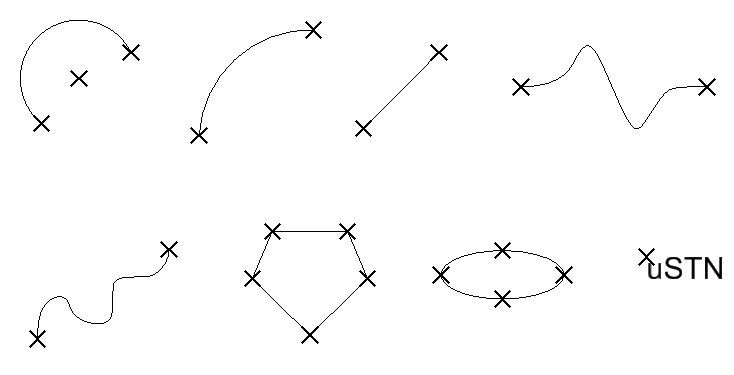
Element keypoints (when snap Divisor is set to 1).
- 1 Snap Divisor: Endpoints of line or segment are the keypoints.
- 2 or any even value of Snap Divisors: Endpoints and midpoint of line or segment are the keypoints.
ACTIVE
KEYPNT
value
KY
=
[
value
]
|
| Association (Lock) |
If on, an association point is created each time an element is snapped to with one of the following:
LOCK
ASSOCIATION
[
OFF |
ON |
TOGGLE
]
Tip: Dimensions, multi-lines, and shared cells placed with association points are associative; they are automatically modified when the associated element(s) are modified.
Note: Snap Lock must be on for an association point to be created; turning Association Lock on automatically turns on Snap Lock.
|
| ACS Plane (Snap Lock) |
(3D only) If on, and AccuDraw is active, the first snap point is forced to lie on the Active ACS's xy plane (z=0). Further snap points then are controlled by AccuDraw's settings. Using AccuDraw's Sticky Z setting, you can force all further snap points to remain at the same Z level (Sticky Z on) or you can "float" in the Z direction (Sticky Z off). If on, and AccuDraw is not active, all snap points are forced to lie on the Active ACS's xy plane (z=0).
LOCK
SNAP
ACS
[
OFF |
ON |
TOGGLE
]
|