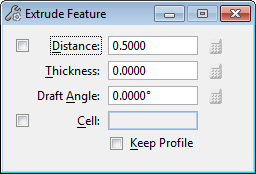Extrude Feature
Used to construct a parametric solid by linearly extruding an element a defined distance. Elements that may be extruded include:
- A closed profile element (shape, complex shape, circle, ellipse, or B-spline curve) in the design.
- An open profile element (line, line string, curve, or B-spline curve).
- A set of selected profile elements.
- A multi-line or text element if the text is a True-Type font (*.ttf).
- A planar cell.
- A dimension-driven profile drawn with the Sketch Profile tool.
- A dimension-driven cell in the attached cell library, a cell library in the cell library list (MS_CELLLIST), or another instance of a dimension-driven cell in the active design.
You can use the Modify Profile tool to extract a profile, in order to modify it, or to replace it with another profile. When a dimension-driven cell is used to create the extrusion, you also can modify the profile's parameters, again with the Modify Profile tool. After modifying the profile, or replacing it, the extruded solid is regenerated with the new values or profile.
| Setting | Description |
|---|---|
| Distance | If on, sets the distance the profile is extruded. |
| Thickness | Sets the wall thickness when a hollow solid, or a surface with thickness is required. |
| Draft Angle | Sets the angle of the extrusion relative to orthogonal (can be negative as well as positive). |
| Equation icons | Located adjacent to the Distance, Thickness, and Draft Angle settings. Each icon is enabled when the profile is selected. For the distance equation icon to be enabled, Distance also must be turned on. Opens a dialog that optionally lets you define each setting with variables. For more information, see Variable Driven Modeling and Constraints. |
| Cell | If on, the active cell is extruded. A new active cell can be typed in the text field. |
| Browse Cell(s) icon | (Cell on only) Opens the Select Profile dialog, which lets you select a profile from the attached cell library, or from any shared cells present in the model. Where a dimension driven cell is chosen, you can edit its parameters. |
| Keep Profile | (Cell off only) If on, the original profile is retained in the model. |