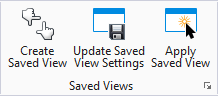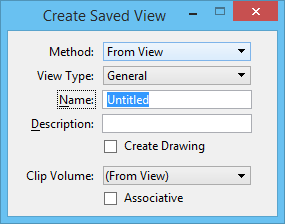Create Saved View
 Used to name and describe
the view that you are
saving.
Used to name and describe
the view that you are
saving.
You can access this tool from the following:
| Setting | Description |
|---|---|
| Method | Allows you to choose the method of creating the saved view: |
| View Type | Allows you to select either a saved view or one of the dynamic view types. |
| Name | Text field that lets you provide a name for the saved view. |
| Description | Optional text field that lets you provide a description of the saved view. |
| Create Drawing | If on, the Create Drawing dialog opens after
creating the saved view. This dialog is used for
automating dynamic views.
|
| Clip Volume | Select (From View) or the named boundaries from the drop-down list to allow the clip volume to be used. |
| Associative | Lets you associate a clip volume with the saved view. |
Note: As of the
MicroStation V8i edition, the view_type
parameter can also be used with the
NAMEDVIEW SAVE key-in. You can specify
any view type that is available in the
View Type field.