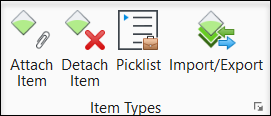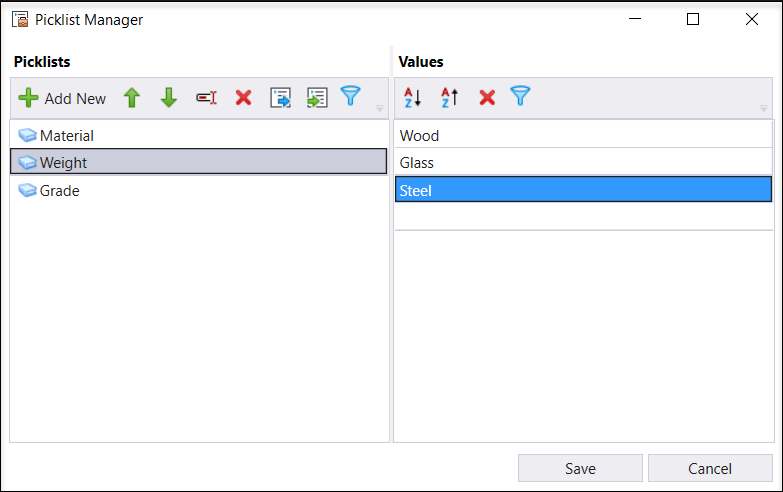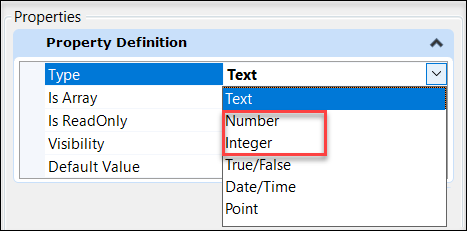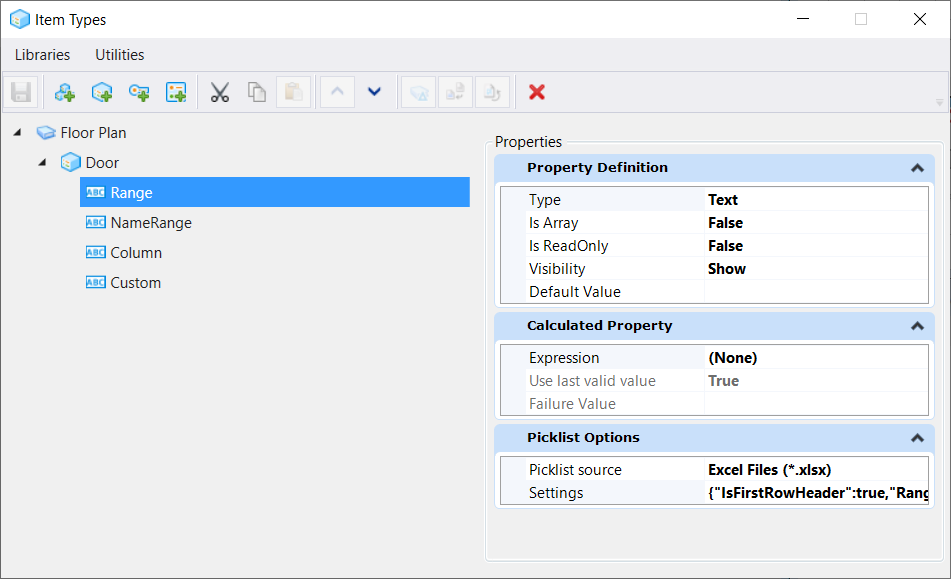Picklist Manager
 Used to define Picklists. A
Picklist is a set of values associated with an item type property definition.
Picklists can have text, numbers and integers as values. For example an item
type for Doors can have a Picklist named
Material associated with its property
definition, Type.
Material Picklist can have different values like
Glass, Wood, Steel. A Picklist named
Door Number, can have values 5, 12, 20 and so on
and a Picklist named
Weight can have values like 25.5, 50.28, 36.6
and so on.
Used to define Picklists. A
Picklist is a set of values associated with an item type property definition.
Picklists can have text, numbers and integers as values. For example an item
type for Doors can have a Picklist named
Material associated with its property
definition, Type.
Material Picklist can have different values like
Glass, Wood, Steel. A Picklist named
Door Number, can have values 5, 12, 20 and so on
and a Picklist named
Weight can have values like 25.5, 50.28, 36.6
and so on.
You can access this dialog from the following:
You can access this dialog by selecting Utilities >Edit Picklist in the Item Types Dialog
Ribbon:
Ribbon:
In the
Item Types dialog you will now see
Number and
Integer options along with other options in the
Property Definition pane. When you select
Type as
Number in the Property Definition pane,
Picklists with numbers as values will be displayed in the Picklist drop-down
menu. When you select Integer, Picklists with integer values will be displayed
in the Picklist drop-down. When
Text is selected, all Picklists are displayed in
the Picklist drop-down.
Picklists
| Setting | Description |
|---|---|
| Add New | Allows you to add a new Picklist. |
| Move up | Allows you to move a Picklist up in the list box. |
| Move down | Allows you to move a Picklist down in the list box. |
| Rename | Allows you to rename a Picklist. |
| Delete | Allows you to remove an already created Picklist. |
| Export Picklists | Allows you to export Picklists to excel files from the active DGN. |
| Import Picklists | Allows you to import Picklists from an excel (.xls and .xlsx) file into the active DGN. |
| Filter PickList | Allows you to search for a Picklist by name. |