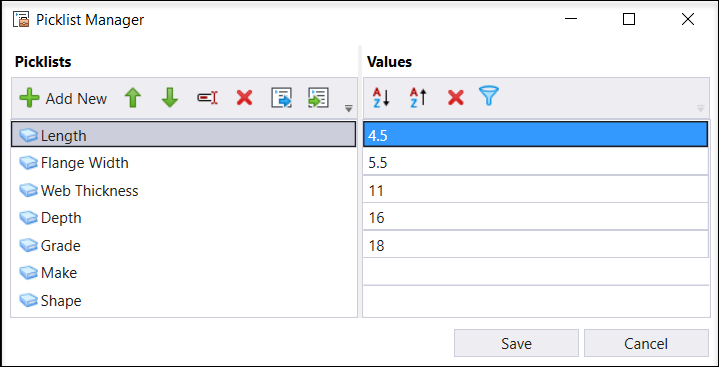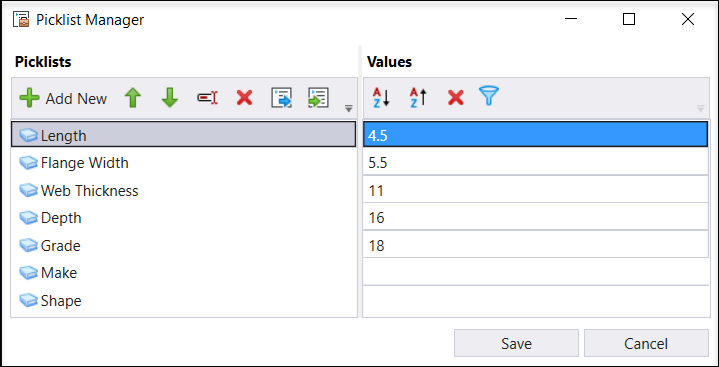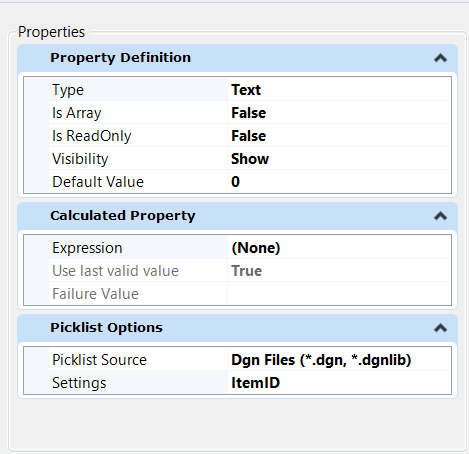Picklists from DGNLibrary files
When you right-click on a library Picklist, you will get the option to Activate the Picklist. This will save the library Picklist to the active DGN file. Once the Picklist is saved locally, the grey book icon turns blue with a green check mark. You can edit a library Picklist's values only after saving it locally. The changes get saved locally when you click Save in the Picklist Manager dialog. When values of a locally saved Picklist are edited, the book icon changes to blue with a blue triangle on it.
| Setting | Description |
|---|---|
| Library Picklist | Indicates that the Picklist is from a library |
| Library Picklist Saved | Indicates that the Picklist is saved to the current DGN file. |
| Library Picklist Saved and Edited | Indicates that the library Picklist is saved locally and values have been edited. |
| Activate (reset menu) | Allows you to save the Picklist locally. |
To delete a saved library Picklist, you can select the Picklist and click the red cross icon or right click on the Picklist and select Delete from the reset menu. Once a saved library Picklist is deleted, the book icon turns back to grey color.
Any changes to the Picklists in the source DGN library file can be updated in the active DGN file by closing the file and reopening it.