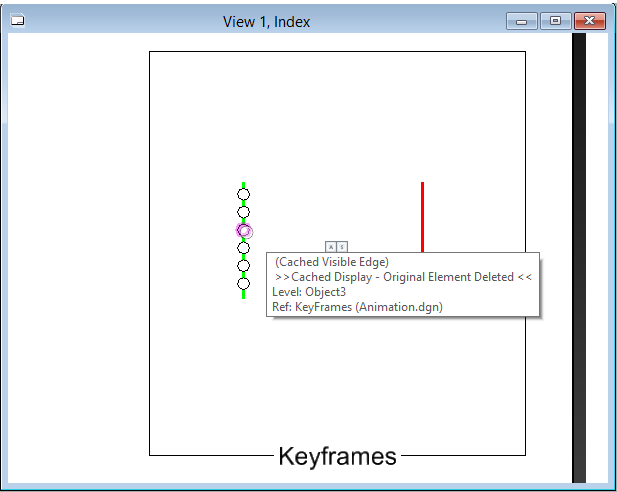Cached Visible Edges
The explicit calculation of visible edges has always existed in MicroStation. However, in MicroStation V8i (SELECTseries 3), the Cached Visible Edges option stores the edges for a drawing or sheet attachment in an intelligent cache that associates the edges with their underlying geometry. When an attachment is set to Cached, it performs a snapshot of the geometry when the cache was generated. The cached visible edges display will not change to reflect model changes until the cache is reloaded.
Although the cached visible edges display is static, in the sense that it does not dynamically reflect the state of the model, it is not disconnected from the model. If the source model is present, the cached visible edge display maintains its connection to that model. So selecting an element in a cached visible edge display works the same as the dynamic display and the element properties and links are available. If the underlying geometry is modified or deleted, the cached visible edges display reflects this state in the tooltip of the element that is modified or deleted.
The cached visible edges cache displays the attachment even if the underlying 3D model is not present. In this case, the original element properties and links are not available, but otherwise the cache is displayed just as if the model were present. This makes it possible to distribute a cached drawing to a third party or a contractor without including the original 3D models.
You can set the cached visible edge display by selecting Cached in the Visible Edges drop-down list in the Attach References dialog, References dialog (Visible Edges list box column), or Create Drawing dialog. You can also derive the Visible Edge setting from the drawing seed. The Visible Edges setting works only for 3D models attached directly to 2D models. Specifically, you can create a cache for a 3D design model attached to a drawing model or a 3D design model directly attached to a sheet model.
The Cached Visible Edges Settings dialog also provides additional options that allow you to increase fidelity of dynamic views. It allows you to include calculated intersections, smooth out any faceted curves, and support custom line styles not supported in a dynamic view.
If you set the Visible Edge setting of a reference to Cached and if the reference is modified in the source model, the Visible Edges list box column in the References dialog turns red for that reference, indicating that the reference is modified and is out of date. The changes to the source model within the reference clip boundary or clip volume are only considered for indicating the change. You can then update the cache by reloading it.
The presence and status of cached visible edge references is also displayed by an icon in the status bar.
The cached visible edge references may require a long span of continuous processing time, this may turn MicroStation into a "ghost", that is, the long processing time causes Windows OS to believe the task is unresponsive and it dims MicroStation. This can be misleading and you may think MicroStation is "hung", even though the process is proceeding. To disable this ghosting mechanism, you can set the configuration variable MS_DISABLEWINDOWGHOSTING to 1.
Incremental Cached Visible Edge Generation
In MicroStation V8i (SELECTseries 3), the entire cache was generated each time the cache was updated to match changes to the design model. This could take a considerable amount of time, particularly for large, complex models. In the latest MicroStation edition, the cache generation process has been improved to generate an incremental solution based on the previous cache. This greatly reduces the cache generation time as the regeneration processes only the difference between the source geometry and the displayed geometry.
Cache Synchronization Options
In MicroStation V8i (SELECTseries 3), the only option for updating the cache to reflect the current state of the design was by manually selecting the Reload option in the References dialog. But now, following options have been added:
- Manual - The
cache is regenerated only when you manually reload the cached reference by
either selecting the reload icon from the References dialog or by using the key
in
REFERENCE CACHED
SYNCHRONIZE.
Key-in: REFERENCE VISIBLEEDGES CVESYNCH MANUAL
- Automatic
With Alert - On file open, displays an alert window mentioning that the cached
visible display is out of date and whether you want to synchronize the display
now. Select Yes to regenerate the cache.
Key-in: REFERENCE VISIBLEEDGES CVESYNCH AUTOMATIC
- Automatic -
The cache is automatically updated on file open. If you make changes to a
reference when the file is open, the reload icon displays in the Status column.
Clicking the icon reloads the cache.
Key-in: REFERENCE VISIBLEEDGES CVESYNCH ALERT
- Disconnected
- Retains the cache in its state. This allows very fast file opening.
Key-in: REFERENCE VISIBLEEDGES CVESYNCH DISCONNECTED
To change the option for all the references in the active model, suffix ALL to the above key-ins.
Associativity and Cached Visible Edges Display
You can associate dimensions to edges within the cache of the cached visible edges display, whether or not the underlying models are present. When the cache is updated, the dimensions are automatically updated to reflect the changes in the associated geometry. If the associated geometry is deleted, the association is broken, and if the Highlight Broken Associations check box in the Preferences dialog, Operation category is turned on, the dimensions are displayed with the broken association symbology. Also if the Visible Edge setting is changed from Cached to Dynamic, the association is broken; but if the setting is reset to Cached, the dimensions become associative again.
Legacy Display
The Legacy option in the Visible Edge setting is provided for backward compatibility with earlier versions of MicroStation This setting was previously referred to as True Hidden Line. Essentially, the legacy display stores the visible edge geometry in a single model without connectivity to the underlying geometry. The Legacy setting is recommended only when it is necessary to create a drawing that will be viewed in editions prior to MicroStation V8i (SELECTseries 3).