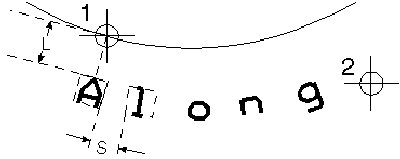To Place Text Along an Element
-
Select the Place Text Along tool.

The Text Editor window opens if it is not already open.
-
Select Along Element.

- In the Text Editor window, type the text.
-
Enter a data point on the element to position the origin.
As you move your cursor, you can preview the text to one side of the element or the other. If the text is too long to fit along the element with the current Intercharacter spacing, it is truncated.
- If necessary, adjust the Intercharacter setting in the Text Styles dialog Spacing tab.
- Enter a data point to position the text either above or below the element.