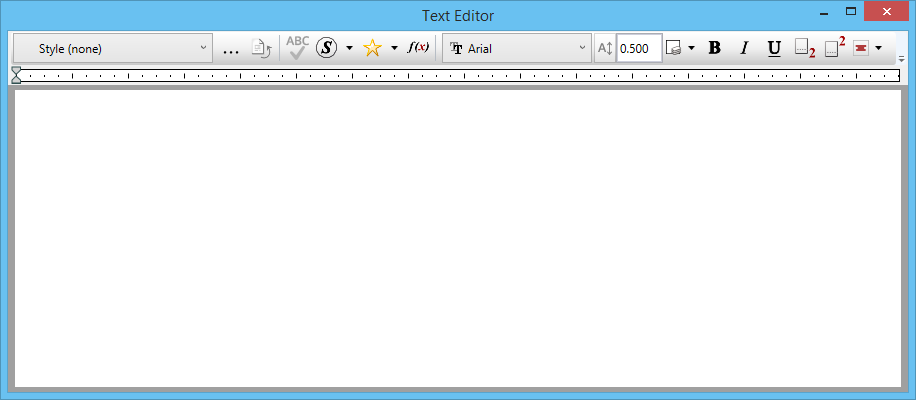Using the Text Editor Window
The Text Editor window opens when you select a text placement or editing tool. Input from the letter keys and arrow keys on the keyboard is treated as text input until you press the <Esc> key, press the <F11> key, select another tool, or click in another window (including View windows and other dialogs).
The Text Editor is a What-You-See-Is-What-You-Get type editor, which means the display of text in the Text Editor will match the formatting applied to it. Note, however, that the Text Editor’s display is an approximation of what will actually appear in the View windows when the text is placed.
The Text Editor window can also be opened by using the Element Selection tool and double-clicking the text in the model.
If you receive the error "Unable to load/create dialog of item type 'html', id = 41510001 from dialog ‘Text Editor'" when attempting to open the Text Editor, make sure you have the correct version of the Bentley Desktop Application Pre-Requisite Pack installed. The Text Editor utilizes a third-party control which is not installed on your computer by default.