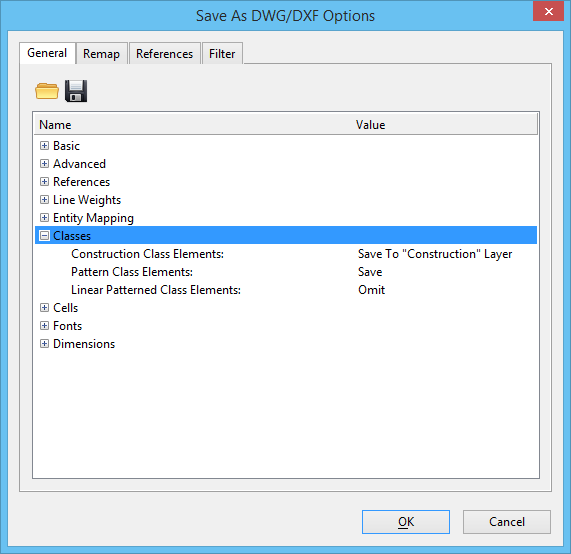| Construction Class Elements |
Defines how Construction class elements are written to DWG files. In MicroStation DGN files, element display can be controlled based on the element’s class. Construction class is commonly used for geometry that is useful for construction purposes but not considered part of the actual model. DWG files do not have analogous concepts.
- Save — Saves Construction elements to DWG in the same manner as Primary class elements.
- Omit — Does not save Construction elements to DWG.
- Save As Invisible — Saves Construction elements to DWG as invisible entities.
- Save To "Construction" Layer — Saves Construction elements to layers with the original layer name followed by (Construction). This is the default.
- Save to "Defpoints" Layer — Saves the geometry to the Defpoints layer. AutoCAD typically uses this layer for dimension definition points and other construction geometry.
|
| Pattern Class Elements |
Defines how Pattern class elements are written to DWG files. In MicroStation DGN files, element display can be controlled based on the element’s class. MicroStation uses the Pattern class for all area and linear pattern geometry. When linear patterning is applied to an element, the element class is changed to linear patterned.
DWG files do not have analogous concepts. Associated patterns are saved as hatch entities and can be controlled (along with filled geometry) with the AutoCAD FILLMODE setting, but non-associative and linear patterns are saved as simple geometry and therefore have no such control.
- Save — Saves Pattern elements to DWG in the same manner as Primary class elements. This is the default.
- Omit — Does not save Pattern elements to DWG.
- Save As Invisible — Saves Pattern elements to DWG as invisible entities.
- Save To "Pattern" Layer — Saves Pattern elements to layers with the original layer name followed by "(Pattern)."
- Save to "Defpoints" Layer — Saves the geometry to the Defpoints layer. AutoCAD typically uses this layer for dimension definition points and other construction geometry.
|
| Linear Patterned Class Elements |
Defines how Linear Patterned class elements are written to DWG files. In MicroStation DGN files, element display can be controlled based on the element’s class. MicroStation uses the Pattern class for all area and linear pattern geometry. When linear patterning is applied to an element, the element class is changed to linear patterned.
DWG files do not have analogous concepts. Associated patterns are saved as hatch entities and can be controlled (along with filled geometry) with the AutoCAD FILLMODE setting, but non-associative and linear patterns are saved as simple geometry and therefore have no such control.
- Save — Saves Linear Patterned elements to DWG in the same manner as Primary class elements.
- Omit — Does not save Linear Patterned elements to DWG. This is the default.
- Save As Invisible — Saves Linear Patterned elements to DWG as invisible entities.
- Save To "Linear Patterned" Layer — Saves Linear Patterned elements to layers with the original layer name followed by "(Linear Patterned)."
- Save to "Defpoints" Layer — Saves the geometry to the Defpoints layer. AutoCAD typically uses this layer for dimension definition points and other construction geometry.
|