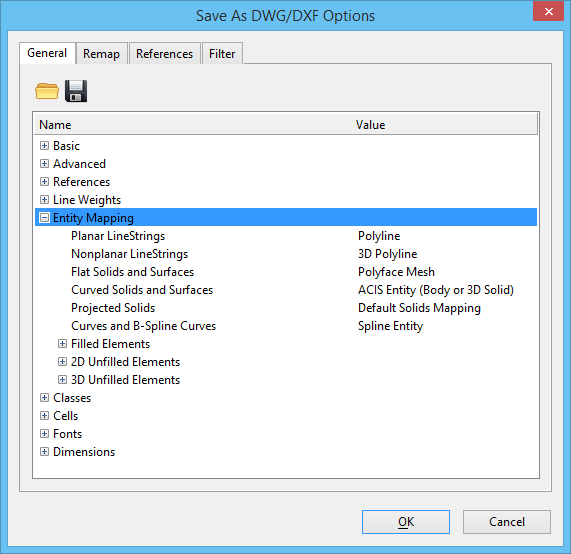Save As DWG/DXF Options Dialog, General Tab, Entity Mapping
Used to set entity mapping options for saving to DWG and DXF files. Opens when you select , select AutoCAD Drawing Files (*.dwg) from the Save as Type list, and click the Options button.
The DGN file format is a superset of the DWG file format. While every DWG entity can be accurately represented in a DGN file, the converse it not true. When saving certain DGN elements to DWG, the geometry types may not match exactly. In this case, the DGN geometry must be converted to an alternate representation that can be saved as a DWG entity. The type of DWG entity that is created is typically dictated by the intended purpose of the DWG file.
Other groups of options under the General tab include:
| Setting | Description |
|---|---|
| Planar LineStrings | Sets options for mapping planar line strings.
|
| Nonplanar LineStrings | Sets options for mapping nonplanar line strings.
|
| Flat Solids and Surfaces | Sets options for mapping any surface or solid
element with flat (planar) faces.
|
| Curved Solids and Surfaces | Sets options for mapping any surface or solid
element with curved faces.
|
| Projected Solids | Sets options for mapping a projected solid to an ACIS solid or a 2D entity with a thickness that represents the projection length. |
| Curves and B-Spline Curves | Lets you define how curves and B-Spline curves are saved. |
| Filled Elements, 2D Unfilled Elements, 3D Unfilled Elements | Unlike DGN, the DWG format does not have strong
support for closed, planar elements. Solid or Face elements are limited to 3–
or 4–sided polygons. A polyline can be designated as closed, but closed
polygons are not recognized as opaque for rendering. Region entities can
accurately represent closed elements, but they rely on the ACIS solid modeling
engine, and are, therefore, somewhat inefficient. Additionally, DWG has no
support for arbitrary filled areas, but instead relies on separate Solid hatch
entities.
For maximum flexibility, entity mapping can be selected for the following types of filled and unfilled elements: These element types can be mapped to the entities listed:
|