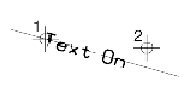To Place Text on an Element
-
Select the Place Text Along tool.

The Text Editor window opens if it is not already open.
-
Select On Element.

- In the Text Editor window, type the text.
-
Select the element on which to place the text. The origin of the text element is placed at this point.
A preview is shown.
-
Enter a data point to accept the text.
The part of a line, line string, B-spline curve, or shape that is under the text is deleted. A multi-line is not modified.
Note: To remove the part of a multi-line that is under the text use the Cut Single Component Line tool or Cut All Component Lines tool.