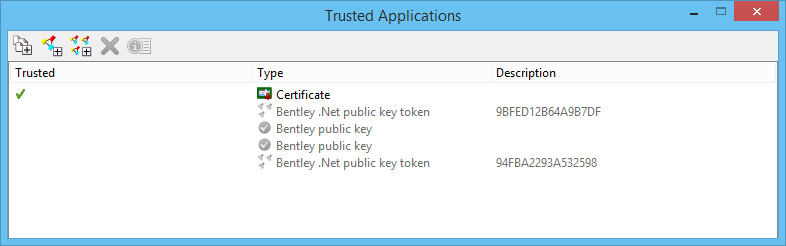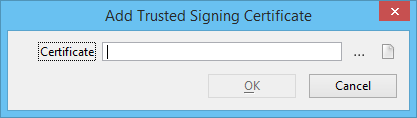To Add a Certificate That Identifies a Rights–Compliant Application
-
Choose
.
The Trusted Applications dialog opens.
-
Select the certificate(s).
MicroStation should use to recognized rights-compliant applications in a protected file.
-
Click the Add trusted signing certificate icon.
The Add Trusted Signing Certificate dialog opens.
- Do one of the following:
- (Optional) Enter a date the certificate expires.
-
Click OK.
A rights-compliant certificate is added to the file.