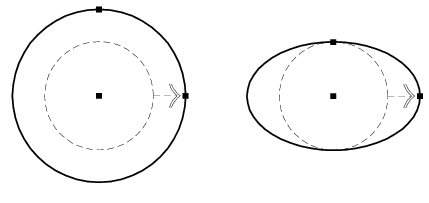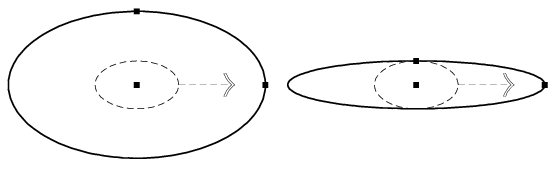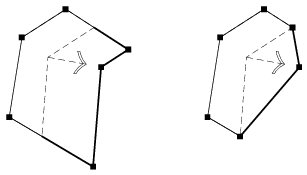Using Handles
Handles are used to modify or manipulate elements. They are represented by on-screen interactive graphics that are associated with a particular user action. There are several types of handles that perform different functions.
You can use handles to manipulate or modify:
- Individual elements, including 3D solids.
- Groups of elements.
- References (when Treat Attachment as Element for Manipulation is enabled).
- References clip boundaries.
- Named boundaries (when the named boundary is displayed).
You can modify or manipulate the above elements by selecting them first with the Element Selection tool, which displays handles for the element, named boundary, or reference boundary display.
The most common type of handle is for element selection. These handles appear when you click or drag an element.
When handles are displayed, you can:
- Drag a handle to modify the element, while maintaining geometric constraints, such as angles at vertices and radius ratios.
- Press the <Alt> key while dragging a single handle, to modify the element without maintaining geometric constraints.
- Drag any other part of the selected element to move or copy it. To copy it press and hold down the <Ctrl> key once you start dragging.
- Use <Ctrl+data point > to select multiple handles and modify them simultaneously.
- Press the <Ctrl> key while dragging a selection set around a set of handles to select the handles.
- Where multiple elements are selected, select handles on any of the highlighted elements.
When you modify an element via a single handle, the default mode of operation is to preserve geometric relationships, such as angles at vertices, radius ratios, and the like. For most geometry, as you drag the handle, you can press the <Alt> key to turn this mode off, so that only the selected handle is manipulated.
For example, modifying:
- Circles in default mode (left) dragging a handle modifies the radius, while in the alternative drag mode (right) the circle is scaled about its center along the chosen axis.
- Ellipses in default mode (left) dragging a handle modifies the ellipse, maintaining the ratio of the radii, while in the alternative drag mode (right) the ellipse is scaled about its center along the chosen axis.
- Shapes and line strings in default mode (left) dragging a handle modifies the element, while retaining the angles between the sections. In the alternative drag mode (right) only the selected handle is modified, with other vertices remaining unaltered.
Other types of handles include:
- Arrow handles for changing direction.
- Rotation ball handles for moving a 3D element to a new location.
- Flat-sided handles for moving the sides of a clipping plane.
When you point at a handle a tooltip appears, indicating its function.