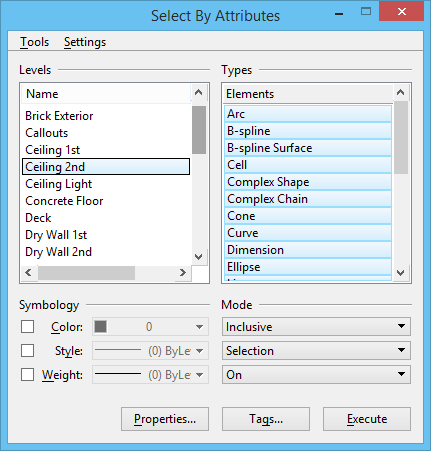Selecting Elements Based on Attributes
When you use the Element Selection tool, you can select, or group, the elements by a variety of means, including by:
- level
- color
- line style
- line weight
- type
- class
- template
For example, you can request MicroStation to select all text elements or all elements with line weight 3. You can even specify search criteria based on different kinds of attributes — for example, green, dotted arc elements on level 22 and level 23.
By default, selected elements are bracketed with squares called handles. If any elements are selected, an arrowhead icon is displayed in the status bar. The number to the right of the icon is the number of selected elements.
The Select By Attributes dialog is used to select elements based on specified criteria.
- Select elements (in a sense, extend the Element Selection).
- Locate elements.
- Filter the elements that are displayed.
Selection criteria can be saved in separate files for reuse.
This dialog also provides the capability to filter the display of elements based on their attributes.