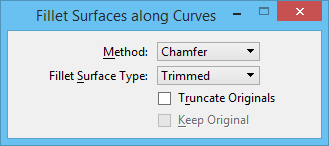Fillet Surfaces along Curves
 (3D only) Used to construct a blending B-spline surface between two surfaces (extruded surfaces, surfaces of revolution, cones, or B-spline surfaces) along their rail curves. The fillet is constructed on the side of the surfaces pointed to by their surface normals. You have the option of reversing the direction of surface normals after you select the surfaces.
(3D only) Used to construct a blending B-spline surface between two surfaces (extruded surfaces, surfaces of revolution, cones, or B-spline surfaces) along their rail curves. The fillet is constructed on the side of the surfaces pointed to by their surface normals. You have the option of reversing the direction of surface normals after you select the surfaces.
You can access this tool from the following:
A rail curve is an element (line, arc, line string, ellipse, complex shape, complex chain, or B-spline curve) lying on the surface.
Rail curves can be created with the Extract Face/Edges tool or with the Trim Surfaces by Curves tool, with Project Curve Method.
Note: If a rail curve is closed, use the
Change Element Direction
tool to re-orient the curve to match the direction and starting point of the other rail curve.