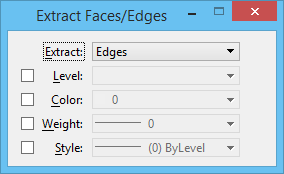Extract Faces/Edges
 Used to extract a face or edge from a solid or surface. Tool settings let you define the symbology (level, color, weight, and style) of the extracted face or edge.
Used to extract a face or edge from a solid or surface. Tool settings let you define the symbology (level, color, weight, and style) of the extracted face or edge.
You can access this tool from the following:
In operation, you can select one or more faces on a solid or surface, as follows:
- After selecting the solid or surface, as you move the screen pointer over it, the face nearest the pointer highlights. A data point selects the highlighted face, which remains highlighted.
- You can select additional faces using <Ctrl> data points. That is, press <Ctrl> and move the pointer until the required face highlights. While still holding down the <Ctrl> key, enter a data point to select the highlighted face.
- To select a face that is behind another in the view, enter a data point (or <Ctrl> data point) on the face, which will highlight the nearest face. Then enter Resets until the required face highlights.
- You can use Resets also to deselect an incorrect face. Where a number of faces have been selected, consecutive Resets will deselect them in the reverse order (that is, the last face selected is the first face deselected).