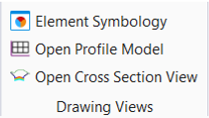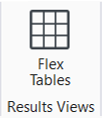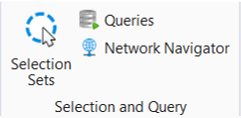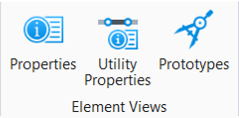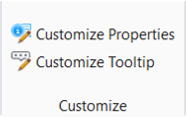Utilities View
Drawing Views
|
Setting |
Description |
|
Allows you to control the way that elements and their associated labels are displayed. |
|
|
Generates a View that presents a desired feature in profile thus enabling the Vertical Geometry tools to interact with the chosen feature. |
|
|
Creates a dynamic cross section view in the selected MicroStation view. |