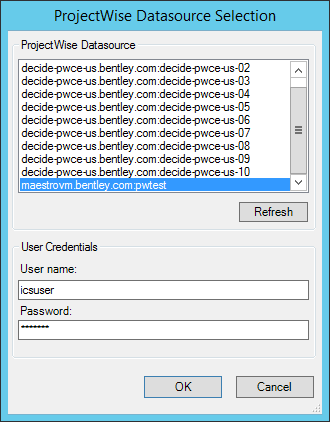To Create a Job - Basic Steps
- Open Orchestration Framework Administrator and connect the Bentley iCS for PDF Browser to the database ().
- In the Bentley iCS for PDF Browser, right-click the Job Definitions folder and select New.
-
In the
ProjectWise
Datasource Selection dialog, select and log in to the datasource containing
the documents you want to process.
You can either select a predefined user from the list, or manually enter the user name and password of an appropriate ProjectWise user.
Note: In order to log in, the specified user must have non-expiring credentials, and the computer you are working from must be included in the selected server's Trusted Server list.If the user is based on a Windows account, the user name syntax is Domain\user.name.
If your datasource is not in this list, you need to configure your ProjectWise network on this computer.
After logging in, the Job Builder dialog opens a blank job definition form for you to configure.
-
On the
Input Files
tab, add the documents, folders, and/or saved searches you want this job to
process.
See Defining the Input Set .
- On the Rendition Settings tab, specify if and how renditions are to be created from the documents in the input set.
- On the Distribution Settings tab, specify how renditions and/or source files are to be distributed.
-
Click
OK on the
Job Builder dialog.
-
In the
Save As dialog, enter a name for the job and click
Save.