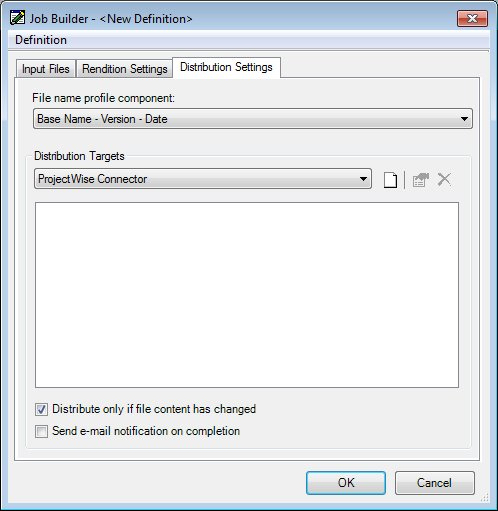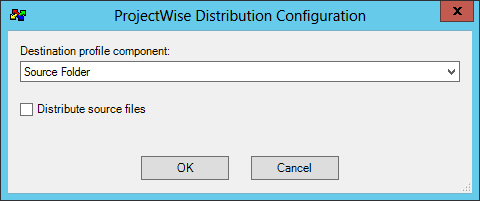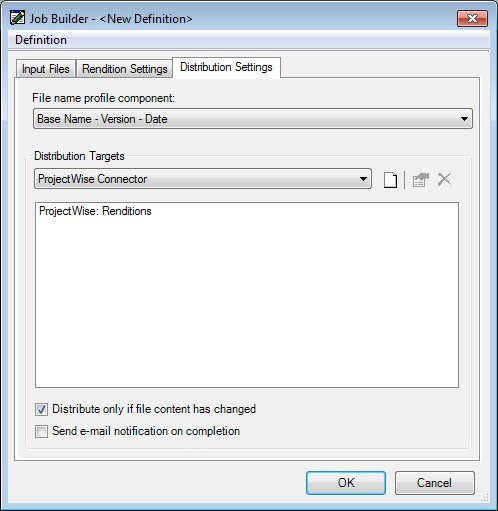Configuring a Job's Distribution Settings
The Distribution Settings tab of the Job Builder dialog controls how renditions created by this job will be named, where the renditions will be stored, and where copies of the source files will be stored.
These components must be configured in advance in ProjectWise Administrator before they can be selected and used here. The steps below assume these components have already been configured. The components available in the Job Builder dialog come from the datasource you logged into to open the Job Builder dialog and from which the input set draws its documents.
- On the Job Builder dialog, select the Distribution Settings tab.
- Select a File name profile component from the list to control how the new rendition documents will be named.
-
Select a document management system connector and configure
distribution settings.
-
Select a connector from the
Distribution Targets list to specify which
document management system this job will distribute documents to.
For most jobs this will be the ProjectWise Connector.
If Bentley Professional Services has developed a custom connector to distribute documents to another document management system, then you can select that connector here.
-
To the right of the
Distribution Targets list, click the
Add Distribution Definition icon.
The ProjectWise Distribution Configuration dialog opens.
- Select a Destination profile component from the list to control where the new rendition documents will be stored, and/or where the source documents will be copied (if distributing source files).
- (Optional)
Turn on
Distribute source
files
if you want to send copies of the documents in the input set to the destination
folder determined by the selected
Output Destination Folder component.
When Distribute source files is off (default), then this job will only create renditions.
When Distribute source files is on and Do not generate renditions is selected on the Rendition Settings tab, then this job will only distribute source files.
When Distribute source files is on and Generate renditions is selected on the Rendition Settings tab, then this job will both create renditions and distribute source files.
-
Click
OK on the
ProjectWise Distribution
Configuration dialog.
The selected Output Destination Folder component is added to the list on the Distribution Settings tab.
-
Select a connector from the
Distribution Targets list to specify which
document management system this job will distribute documents to.
- (Optional) Turn on Send e-mail notification on completion if you want an email to be sent (when the job is complete) to the user under whose credentials this job is running.
-
Click
OK.