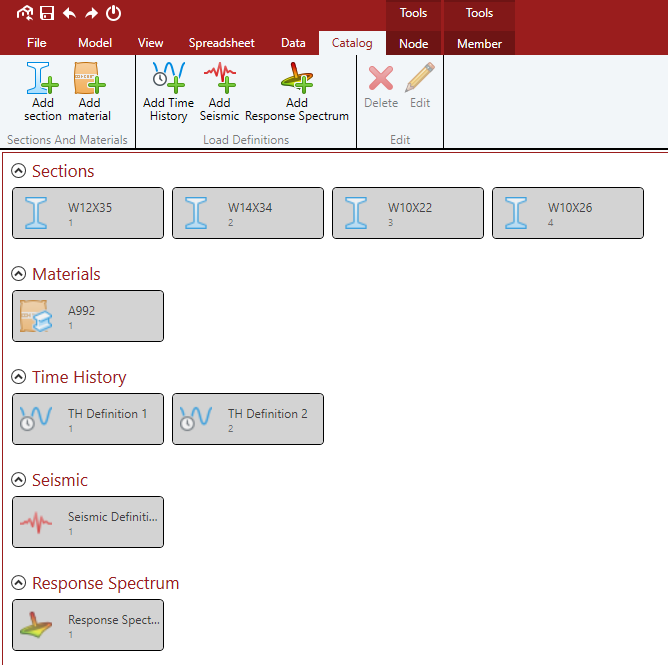Ribbon Interface
STAAD.Pro Physical Modeler utilizes a dynamic ribbon interface for the primary tools. Additional ribbon tabs will appear depending on the current object selection set.
Many of the tools have an "active" state. This means the view or the cursor reflects this tool being turned on. When a tool is active, it is appears with a darker background on the ribbon toolbar.
Additionally, the File ribbon tab opens the "Backstage" view, which is where you will manage your model data and STAAD.Pro Physical Modeler settings.
Catalog ribbon tab
When the Catalog ribbon tab is selected, the model catalog is displayed in the view window (instead of the physical model). The catalog contains all section profiles, materials, and load definitions included in the model. Additional catalog items can be added from this ribbon. Any existing item can be edited or deleted. Selecting a catalog item will show its properties in the Properties tab.