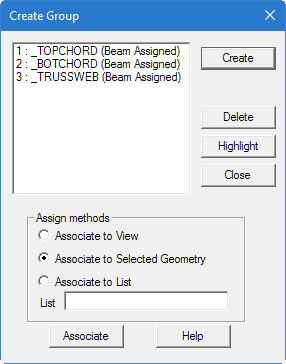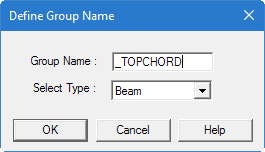Used to cluster a set of joints, beams, plates or
solids into a single entity identified by a distinct name.
Opens when the
Groups tool is
selected in the
Geometry Tools group on the
Utilities ribbon tab.
The group name may be subsequently used instead of a
joint, member, or element list to specify properties, supports, loads, etc.
This prevents the need for you to repeat the same list of objects within your
model. Additionally, group names can be used to highlight geometry using the
Group Selection tool.
For example, the top chord members of an
truss can be grouped into a name called
"_TOPCHORD".
| Setting | Description |
|---|
| Create
|
Opens the
Define Group Name dialog, which
is used to assign a group name and specify Node, Beam, Plate, Geometry, or
Floor from the drop down list, as shown below.
CAUTION: Group names must begin with the
underscore
"_" character.
|
| Delete
|
This button allows us to delete any group that has
already been created. The names of all available groups are displayed along
with a reference number in a list box. Select the one we wish to remove and
click on the
Delete button. That group will be removed from the list.
|
| Highlight
|
This button allows us to highlight the structural
components which comprise a given group. From the list box where the available
group names are displayed with a reference number, select the group we wish to
highlight.
|
| Close
|
Click group specification is complete.
|
| Assign Methods
|
Options:
- Associate
to View – assigns all geometry shown in the current view to the
group
- Associate
to Selected Geometry – assigns selected (highlighted) geometry to
the group
- Associate
to List – assigns a typed list of joint, member or element numbers
to the group
|
| Associate
|
Click to add the joints, members, or elements to the
group.
Note: Only the objects in the current view, selection set, or list
will be added to the selected Group name. Any objects previously in that group
that are not in the association method will no longer be contained in that
group.
|