AD.2005.1.4 Enhancements to Renumbering of Entities
The capabilities of the program in renumbering entities such as joints, members, plates, etc. have been enhanced. In the past, only a limited amount of control was available in the manner in which renumbering was to be done. The current enhancements enable a user to set multiple criteria and assign them an order of priority.
Description
We will use example problem 14 in the US examples folder to illustrate this. We will renumber the columns of one frame of this multi-story building. If you do not wish to modify the file supplied with the program, you may make a copy of the file before you start this exercise.
After opening the model, go to , and set the minimum and maximum Z coordinate values to -1 ft and 1 ft respectively.
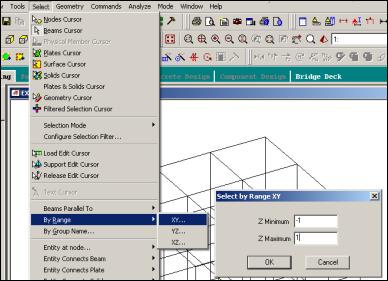
The members at the rear of the structure will be highlighted. Select .
Switch on the beam numbers and we get the following.
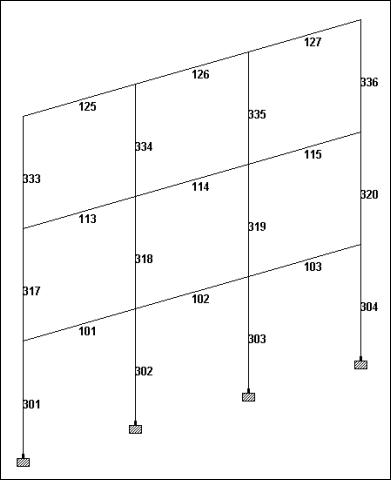
Our goal is to renumber the columns in such a manner that we will have the following once the renumbering is complete.
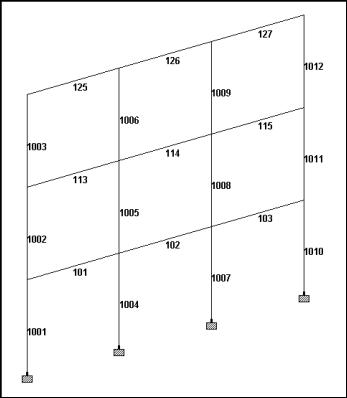
To accomplish that, do the following:
Select . The columns will be highlighted. Select .

The following message will be displayed.
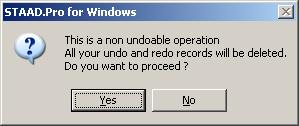
Choose Yes, and the Renumber dialog box will appear.

- 301, 317, 333, 302, 318, 334, 303, 319, 335, 304, 320, 336
So, the settings for the dialog box should be as follows:

- Start numbering from = 1001
- Select Sort Criteria = X Coordinate (Ascending), Y Coordinate (Ascending)
Click on Accept.
A message indicating the successful completion of the operation will appear.

Subsequently, the following view will appear on the drawing.
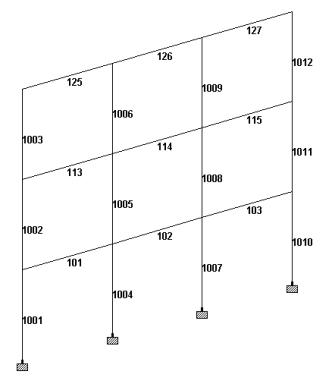
In past versions, 4 separate renumbering operations, each involving one line of columns, would have been required to achieve the same thing.
It is also worth noting that if the user wishes to renumber all the columns of all the frames in sequence, the Z coordinate can be included as a third criteria for sorting.
Notes
- The order of importance of the sort criteria can be changed by clicking on the Up and the Down arrow keys as shown below.
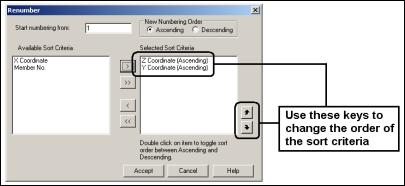 Use these keys to change the order of the sort criteria
Use these keys to change the order of the sort criteria - For the individual criteria, if you wish to change the order from Ascending to Descending or vice versa, double click on the item in the list as shown. For example, if you want the extreme right columns to have a lower number than the extreme left, set the criteria for X coordinate to Descending.
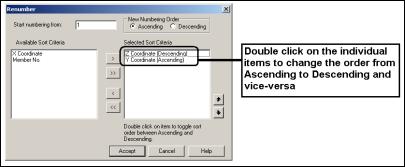 Double-click on the individual items to change the order from Ascending to Descending and vice-versa.
Double-click on the individual items to change the order from Ascending to Descending and vice-versa. - If you want the entity to be numbered in the descending order instead of ascending order (as in 99, 98, 97, 96, …. , etc.), choose the appropriate button shown in the next figure.
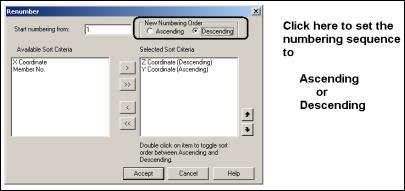 Click here to set the numbering sequence to Ascending or Descending.
Click here to set the numbering sequence to Ascending or Descending.
