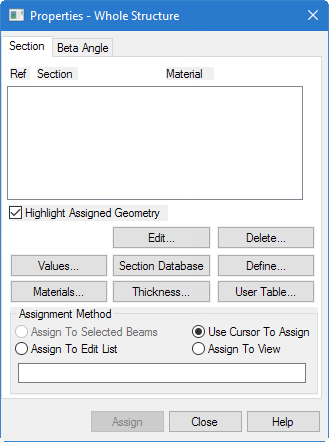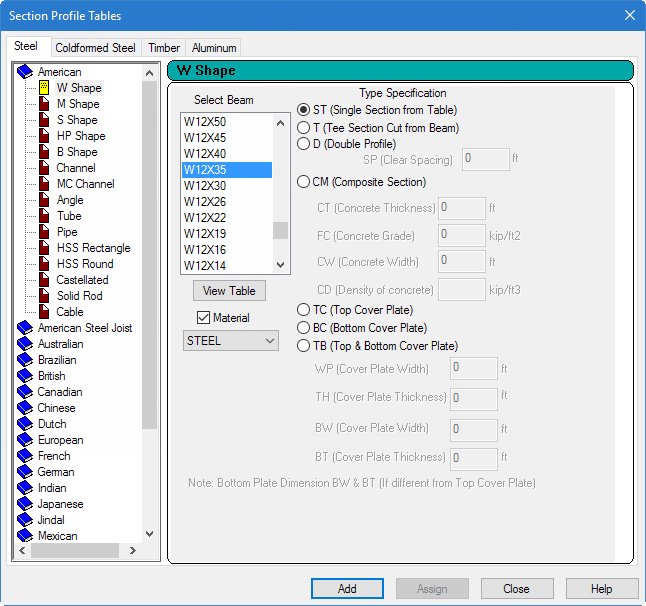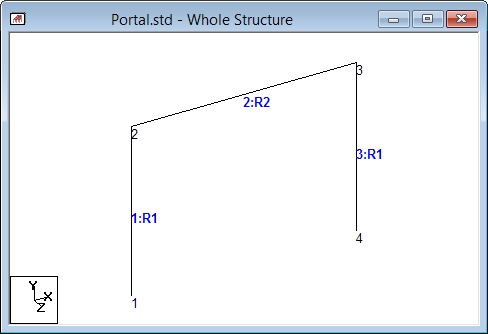T.1 Specifying member properties
In this procedure, you will assign cross section properties to the beams and columns.
The STAAD input file commands generated are:
MEMBER PROPERTY AMERICAN
1 3 TABLE ST W12X35
2 TABLE ST W12X34- Select the Properties page in the Analytical Modeling page control bar. The Properties - Whole Structure dialog opens.
- Click Section Database.
- Select the W Shape tab under the American option. The property type we wish to create is the W shape from the AISC table.
- Choose W12X35 as the beam size and then select the ST option as the section type.
-
Click
Add.
Tip: Detailed explanation of the terms such as ST, T, CM, TC, BC, etc. is available in TR.20.1 Assigning Properties from Steel Tables.The W12X35 section is added to the Sections list in the Properties - Whole Structure dialog.
- To create the second member property (ST W14X34), select the W14X34 shape and click Add.
- Click Close in the Section Profile Tables dialog.
- Assign these properties with selected members in our model:
-
Repeat step 8 except to assign the second property reference
(W14X34) to member 2.
After the properties are assigned to the respective members, the member labels will indicate the section reference numbers.