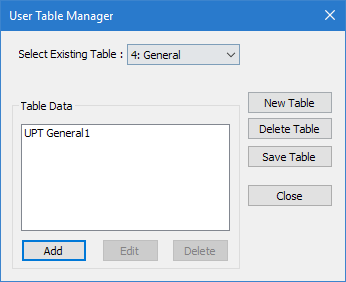M.To create an prismatic user table section
To create a generic user-provided table section providing only cross section properties, use the following procedure.
You may want to change the input dimensions prior to creating user provided table sections. Select to do so.
This section type is useful when you only have cross-section property values or if the necessary section shape does not classify as any of the other user-provided section types.
-
On the
Specification ribbon tab, select the
tool in the
Beam Profiles group.

If no User Defined Table exists, you will be prompted to create one.
The User Table Manager dialog opens. - Click New Table. The New User Table dialog opens.
- the Select Section Type list, select PRISMATIC and then click OK. The dialog closes and the Table Data list in the User Table Manager dialog now has at least one entry.
-
Click Add.
The Prismatic dialog opens.
- Type a Section Name.
- Required: Enter the following angle section parameters:
-
Specify the section properties:
- Cros Section Area (Ax)
- Cross-section area
- Inertia about local z (Iz)
- Moment of inertia about the local z-axis
- Inertia about local y (Iy)
- Moment of inertia about the local y-axis
- Torstional Constant (Ix)
- Torsional constant
- Shear Area in Y (Ay)
- Shear area for shear parallel to local y-axis.
- Shear Area in Z (Az)
- Shear area for shear parallel to local z-axis.
- Click OK.
- (Optional) Repeat steps 4 through 8 to add more prismatic sections.
- Click Close.
The section can now be added for use in the Properties - Whole Structure dialog by selecting it in the User Property Table dialog.
Refer to
EX. US-17 User-Provided Tables
and
EX. UK-17 User-Provided Tables
for examples of angle user-provided tables.