|
Name
|
This box is used for boundary name. Switch between related boundaries can be done here (between outer boundary and its holes or constraints).
|
|
Length
|
This is display only information. It shows total perimeter of the boundary. This value may help in easier selection of maximal edge length when subdividing the boundary.
|
|
Use global subdivision points
|
Boundary will be subdivided with global subdivision points if this item is turned on. Old global subdivision points will be deleted if they exist or if this item is turned off.
|
|
Maximal edge length
|
It is the maximal distance between two subdivision points at the boundary. No subdivision points will be placed at boundary line segment if its length is smaller than given maximal edge length. It is suggested that circle (or its part) should contain at least few subdivision points.
|
|
Button "Clear subdivision"
|
All subdivision points of the boundary will be deleted. Mesh is also deleted if it exists.
|
|
Button "Subdivide"
|
This should be pressed if setting for global subdivision points was changed. All old global subdivision points of the boundary will be deleted if they exist. Mesh is deleted too if it exist.
|
|
Mesh properties
|
Meshing is executed using different parameters which may or may not have an effect on final mesh. Some background about computational geometry may be needed to understand meaning of some of the parameters. To avoid studying all of them, some presets are available and should in most of the cases produce mesh that is acceptable. New items may be added to the list of presets in future (they may be prepared for particular type of boundaries, cross sections, etc.).
|
|
Preset
|
Preset of parameters suitable for particular type of boundaries that can be used:
|
|
Target metric
|
This is element size defined inside of the boundary. The elements size tends toward this value as they get away from the boundary edges. Parameter has no effect if target metric ≤ 0. This parameter is often used to reduce the total number of elements when target metric > default sizes based on boundary edge lengths and to save FEM computation time without loosing much on element shape quality. The target metric may be smaller or bigger than the default sizes based on boundary edge lengths. Valid values are ≥ 0 and default = 0.0 (disabled).
|
|
Maximal gradation
|
This parameter controls the gradation of the elements size from the boundary sizes to the size defined by target metric inside the boundary. A value close to 0 leads to a more progressive variation of mesh size (smoother). Valid values are >= 0 and default = 0.5. Parameter is disabled when target metric <= 0
|
|
Shape quality weight
|
This parameter defines the weight on shape qualities versus size qualities. This parameter may take a scalar value between 0 and 1 indicating the importance of the shape qualities versus the size quality for the regularization step:
Default = 0.6 (slight preference for shape quality). Should not normally be changed. Valid values are ≥ 0 and ≤ 1.
|
|
Minimal quad-angle quality
|
This parameter defines the minimum acceptable angle quality for the quadrangles. This parameter may take a scalar value between 0 and 1 indicating the minimum acceptable angle quality for the quads. This quality threshold is based on the angle quality of the quads (not the geometric quality which takes the length ratios also into account). The angle quality is computed as the minimum of the four angles at sommits. The angle quality of a rectangle equals to 1 (perfect) whereas its geometric quality is only equal to 1 when the rectangle is a square. Set value to 1 to allow rectangles only (quads with right angles only). In this case, be aware that when boundaries are not straight very few rectangles may be generated (mostly triangles). Default = 0 (no minimum angle quality).
|
|
Length upper bound
|
This parameter defines the upper bound value for the edge lengths in the final mesh. The mesher tends to generate meshes with no edges longer than this value (normalized length). But this is not a strict enforcement. Most of the edges will be shorter than this limit, but some may remain somewhat longer. The default value (1.414) gives the optimal meshes with respect to the size qualities. With this default value (no edge more than 41% longer than the perfect length), the average edge length tends to be 1. Sometimes it can be useful to limit the length of the edges to a shorter value (usually between 1 and 1.414), and to accept a mean value smaller than 1 (sub-optimal edge qualities). The value is relative to the perfect edge length. Default = 1.414.
|
|
Quadrangle weight
|
This parameter may be used to define preference for quadrangles versus triangles. This parameter may take a scalar value between 0 and 1:
Default = 0.70 (good preference for quads), but was changed to 1.0 for RM. Should not normally be changed.
|
|
Minimize number of inner points
|
This option may be used to get symmetric mesh, to connect opposite points of the boundary or to reduce number of elements. If on, mesh engine will try not to produce any additional points inside of the boundary (element edges will connect only points of the boundary).
|
|
Button "Remesh"
|
Mesh is generated. If something went wrong, status frame shows the error and mesh is not visible in graphic window.
|
|
Status
|
Refreshed after each remesh. It also shows warnings if part for outer boundary is not set yet or problem during data preparation occurs.
|