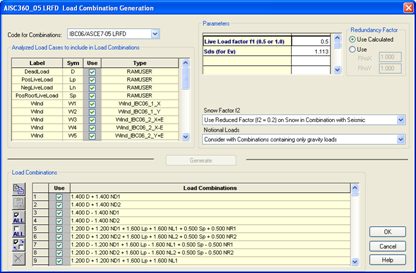RAM Frame Steel - Standard Provisions
Within RAM Frame there are two steel post-processing modes: the Standard Provisions mode and the Seismic Provisions mode. In Standard Provisions mode the ability of the structural members to carry the applied gravity and lateral loads (including seismic) is checked according to the primary design code. In Seismic Provisions mode the structure is checked for the seismic detailing and design requirements of the selected seismic code (US codes only).
These are optional modules and are not always included with the RAM Frame basic module. In order to perform this section of the tutorial you must have the RAM Frame - Standard Provision Module installed and licensed.
To switch to the Steel - Standard Provision mode:
- Select .
- In the Steel Design Code dialog box that opens, check the button for AISC 360-05 LRFD. If your model was built using SI and British code selections, feel free to select the BS 5950:2000 code.
- Click [OK].
- This dialog can be displayed any time while in Standard Provision mode by selecting the Criteria – Codes menu item.
- The AISC 360-05 LRFD Load Combination Generation dialog box should appear:
- Select IBC06/ASCE7-05 LRFD (BS 5950) from the Code Combo drop-down list.
- Type 0.5 for LL Factor f1
- For Sds type 1.113 (this was taken from the loads and Applied Force report in Analysis Mode – Load Cases).
- Select Use for Rho, with values of 1.0.
- For Snow Factor, select Use Reduced Factors on Snow in Combinations with Seismic (for British code models Generate the combinations using the default criteria).
- For the Notional Loads select, Consider with Combinations containing only gravity loads.
- Click [Generate].
- Click [OK].
Additional Customized Load Combinations can be defined and selected in the same way that they are in Analysis - Load Combinations Mode. The load combinations created within each mode are unique to that mode. Load combinations can be copied from one custom combination dialog to another using the cut and paste tool buttons in the dialog box.