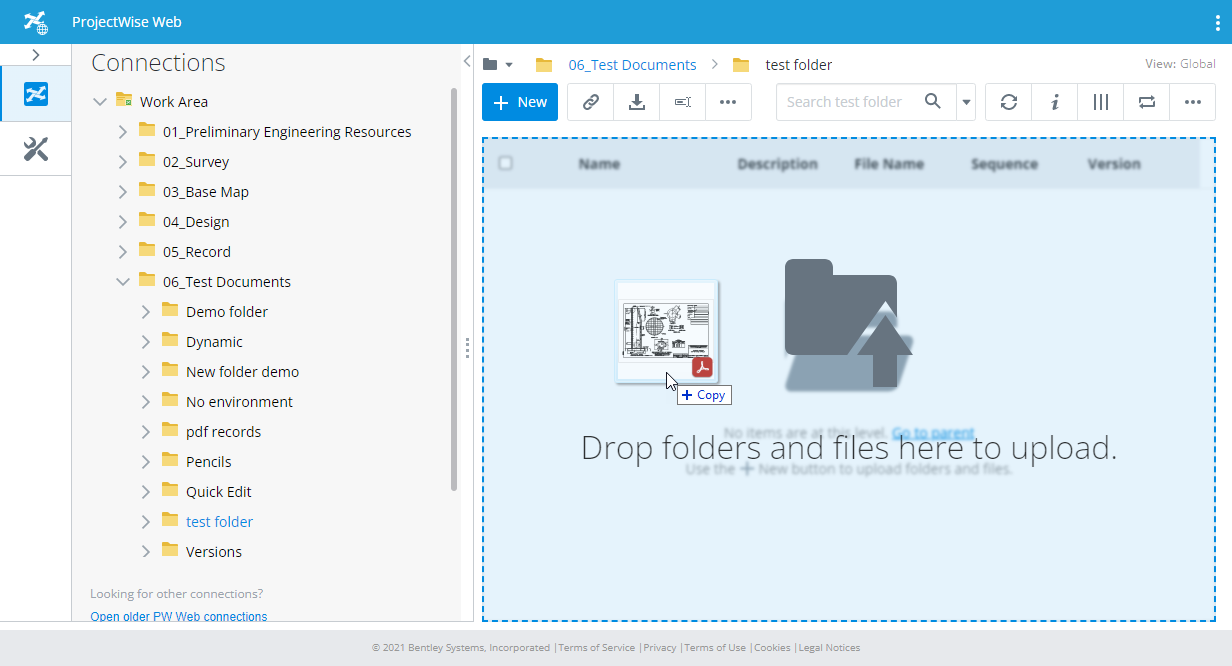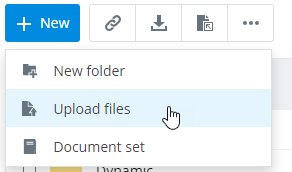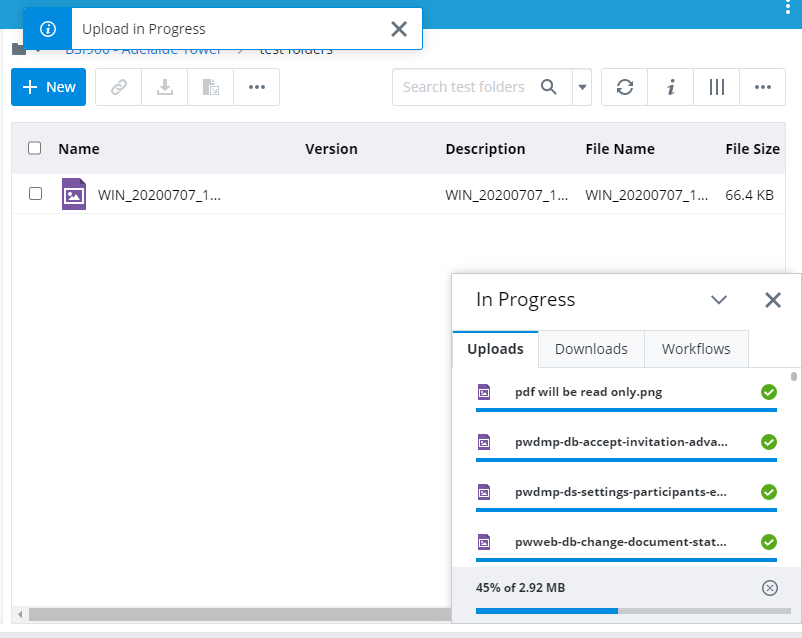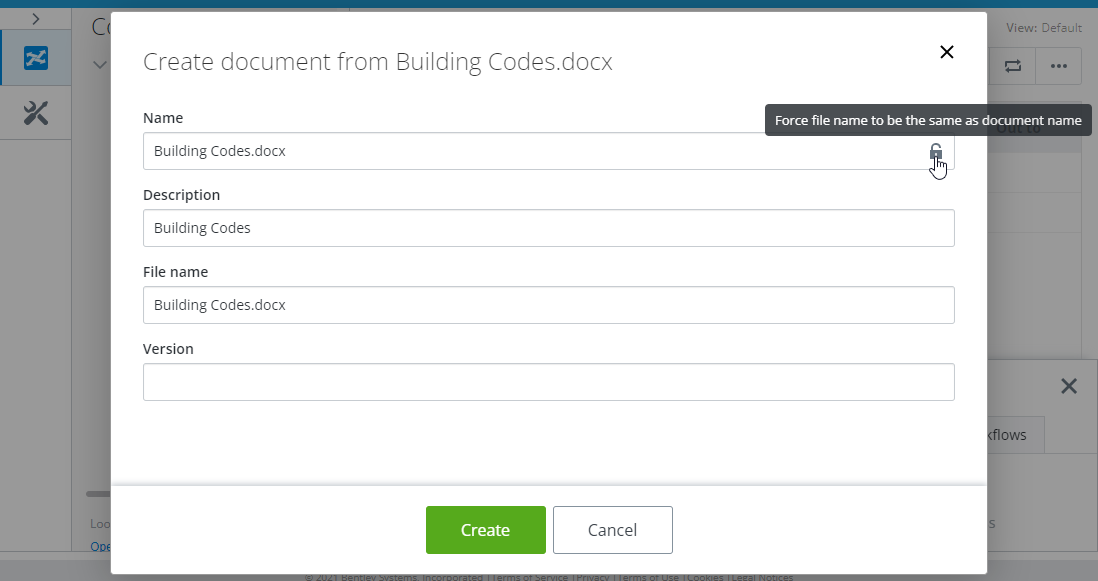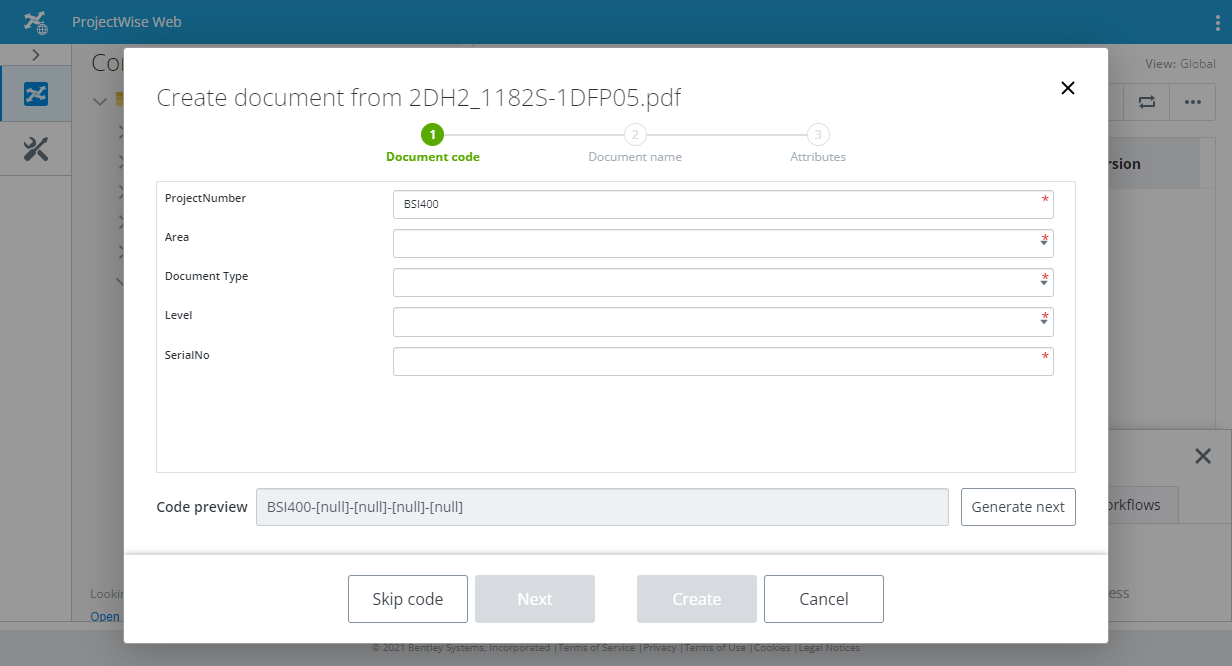Creating Documents (Uploading Files)
Users who have appropriate permissions can create documents in ProjectWise Web.
You can create documents by dragging in files and folders from the file system, or by selecting New > Upload files.
Creating Documents by Dragging In Files and Folders
You can drag in files and folders from your file system into the current folder in ProjectWise Web.
A ProjectWise document is created for each file that you drag in, and a ProjectWise folder is created for each folder that you drag in.
Using the Create Document Wizard
Whether or not the Create Document Wizard is used when creating documents is determined by the folder settings of the folder you are uploading files to.
The Create Document Wizard, when the folder has no environment, lets you fill out general document properties including document name, file name, description and version. You can also click the lock icon in the (Document) Name field if you want to force the document name and file name to be the same.
The Create Document Wizard, when there is an environment, lets you fill out document code (if the environment has document code defined) and environment attributes, in addition to the general document properties.
If you are creating multiple documents and using the Create Document Wizard, you can either fill out the values as needed one document at a time, or at any point you can turn on Apply to remaining documents to have the values you have entered for the current document applied to the rest of the documents (so that you do not have to re-enter them).