Sharing a Work Area Connection with External Organizations
To access a work area connection from a project in ProjectWise Web, you must be a member (participant) of the work area in ProjectWise, and you must also be a member of the ProjectWise project.
If you would like to collaborate on a particular work area with team members from other organizations, but you do not want to give them access to your ProjectWise project, you can share the work area connection with them.
When you share a work area connection, an invitation is sent to the selected person (the point of contact) from the external organization. When the invitee accepts the invitation, a new ProjectWise project is automatically created for that organization, with the same name as the original project, and with the shared work area connection already added to it. The point of contact can then begin adding other users from their organization to their project.
- Click the
Administration icon
 to open the
Document settings page.
to open the
Document settings page.
- On the
Document settings page, click the check box next
to a connection in the list and click
Share.
The Share ProjectWise Connection dialog opens.
- If the person you want to share the connection with is already a member of this project, select them from the list and click Share.
- If the person you want to
share the connection with is NOT a member of this project, click
Invite Organization.
The Invite External Organization dialog opens.
- Enter the email address of
the primary point of contact from the external organization and click
Send invite.
It is assumed that the person you are sending the invitation to is already a member (participant) of the work area in ProjectWise, and already has a Bentley IMS account.