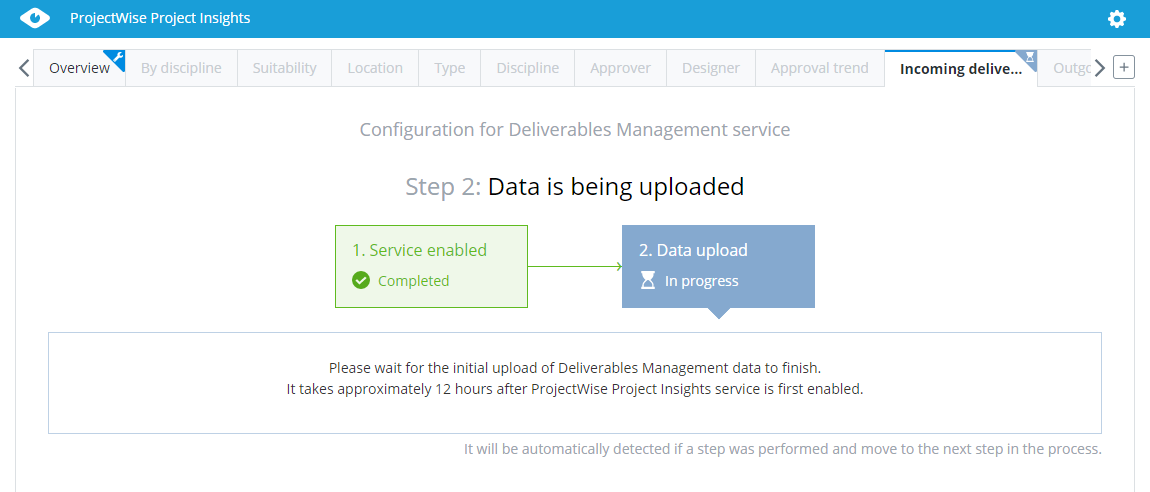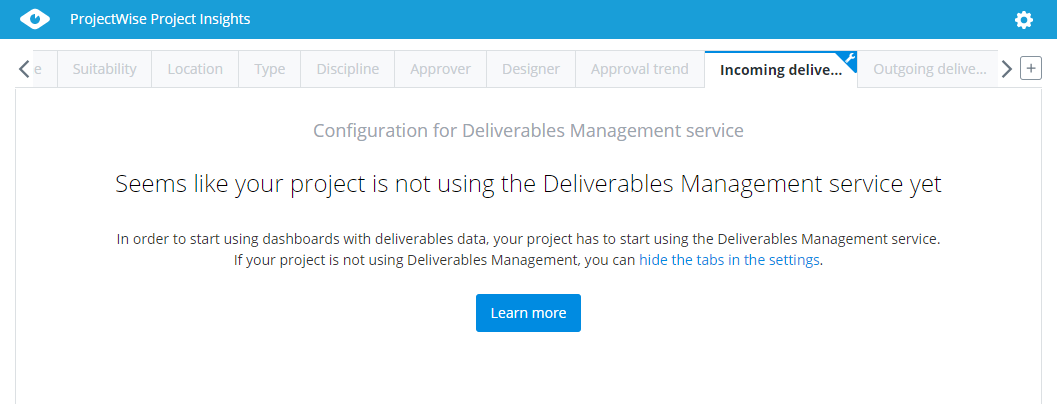Deliverables Management Configuration Map (Incoming deliverables tab)
If you visit the Incoming deliverables tab soon after turning on ProjectWise Project Insights, you will see the following configuration map, assuming that ProjectWise Deliverables Management is also turned on and in use:
Step 1 shows that the service is enabled (meaning that ProjectWise Deliverables Management was already turned on in this project).
Step 2 shows that data upload is in progress. There is nothing you need to do in this step, except wait for the ProjectWise Deliverables Management data in this project to be uploaded and processed for display on the various Deliverables Management tabs. If you have only recently turned on ProjectWise Deliverables Management in the project and no deliverables packages have been sent or received yet, then the configuration map will remain on Step 2 until there is some deliverables data in the project for ProjectWise Project Insights to upload and process.
If ProjectWise Deliverables Management is not turned on in this project, you will see this message on the Incoming deliverables tab:
At this point you can either turn on ProjectWise Deliverables Management (from the ProjectWise Deliverables Management portal of this project), or if you are not using ProjectWise Deliverables Management, you can hide the Deliverables Management tabs in the dashboard settings (see Organizing the Tabs in the Dashboard).